| Video: | Send SMS from Zenoss (part 1/2, configure your modem) | |
| Video: | Send SMS from Zenoss (part 2/2, configure your system) |
Send SMS from Zenoss (part 1/2, configure your modem)
Send SMS from Zenoss (part 2/2, configure your system)
How to use SMS technology with Zenoss
System and network monitoring applications such as
Zenoss are essential parts of a corporate IT system to provide a better
IT operation and ensure right performance. Though the effectiveness of
IT infrastructures still can be further increased if you want to operate
at the highest level.
If you wish to make a system that is able to notify you or the IT staff
in case of system malfunctions, it is recommended to implement SMS technology in your IT
system. SMS functionality allows you to send SMS notifications or SMS
alerts to the mobile phones of the IT staff or other intended people.
With these SMS notifications you can prevent several further cases and
avoid work stoppages as the intended person can intervene in real time.
Moreover, multiple messages can be sent out, so not only the IT staff but
the management can also be informed instantly. Therefore, all the staff
can be up-to-date and well-informed about the condition of the IT system
even if you are on the move.
To achieve these features you need to download and install a stable SMS
gateway such as Ozeki NG SMS Gateway.
It will provide SMS functionality right after its installation and you can
start to build your SMS system. It forwards SMS messages to the mobile
network either with the help of a GSM modem attached to the PC; or it
connects directly to the SMS center of the mobile service provider. This
solution helps you improve your monitoring application and saves
considerable time and money.
Benefits of SMS messaging with Zenoss
- Allows real-time SMS notifications and SMS alerts if there is an error in the system
- Cost and time effective
- Offers unique capacity on the market
- Improves effectiveness
- Increases availability
- Improves corporate communications
- Not requires Internet connection (in case of GSM modem connection)
System prerequisites
If you wish to setup this application you need to establish a connection
between your system and a mobile network. You can choose from two options: Internet connection
or wireless connection (when you attach a GSM phone or GSM modem to your computer). If you visit
the following website: Internet based SMS
connections vs. GSM modem based (wireless) SMS connections you can decide easily
which solution is the best for you. You will need different tools for this application
on the basis which solution you chose.
Requirements to connect your system to the Mobile network via the Internet
The following tools will be necessary if you wish to establish a connection between your system and an SMS service provider:
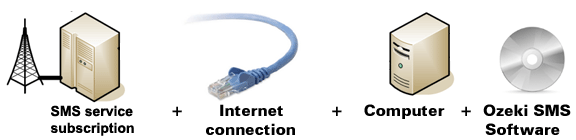
Figure 1/a - IP SMS connection checklist
You will need an SMS service provider who will be able to reach mobile phone surrounding
you. To help you find a provider who can provide SMS service via the Internet, we have
collected some provider on the following website: SMPP SMS Service providers. After you
have chosen a provider and purchased its service you will get connection parameters and
with these parameters you can set Ozeki NG SMS Gateway software according to your needs.
Requirements to wireless connection to the Mobile network
To establish wireless connection between your system and the GSM modem, you will need a GSM modem/ GSM phone and with a data cable you can connect it to your computer. In this way your Ozeki NG SMS Gateway software can handle the phone and the software can manage messaging wirelessly. The following tools will be necessary if you wish to establish this connection method:
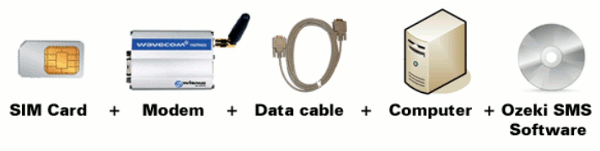
Figure 1/b - GSM modem connection checklist
How Zenoss SMS system works
If you make sure that you meet all the above mentioned requirements, you can start to build your SMS system that will work as follows: If an error occurs in the IT system, Zenoss detects this malfunction and generates a report about it. This report will be forwarded to Ozeki NG SMS Gateway through a HTTP request. Finally, the SMS gateway processes it, and send out the SMS message to predefined phone numbers. This process can be examined on Figure 2.

|
Figure 2 - SMS messaging in Zenoss with Ozeki NG SMS Gateway
How to configure Zenoss SMS solution
To send SMS messages from Zenoss you need to configure your system in just a few steps. Please follow our step-by-step installation guide and watch the video tutorials to be successful in configuration.
First enter Linux, start Terminal, and login as Administrator. Then stop your default mail service and with "checkconfig" you can make sure that it will not start again. Finally, start Ozeki NG SMS Gateway service (Figure 3).
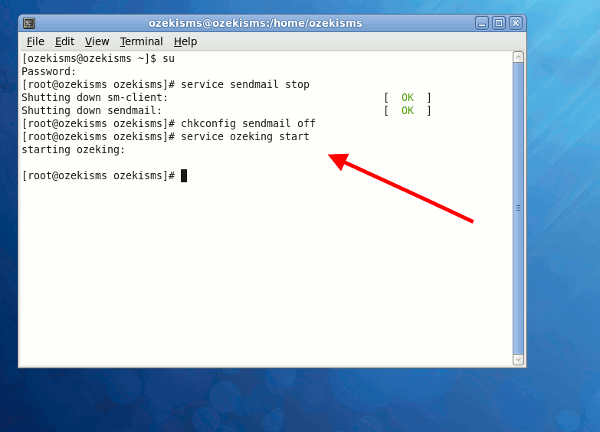
|
Figure 3 - Stop mail service
Log into Ozeki NG SMS Gateway with your username and password, and click on "Server Preferences" in "Edit" menu (Figure 4).
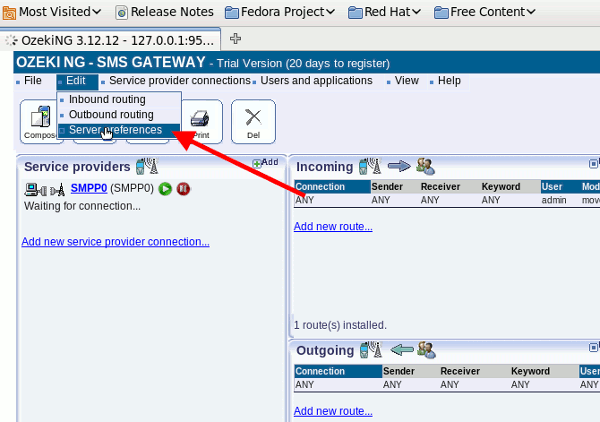
|
Figure 4 - Edit server preferences
Click on "Client Connectivity" tab and enable the built-in SMTP server (Figure 5).
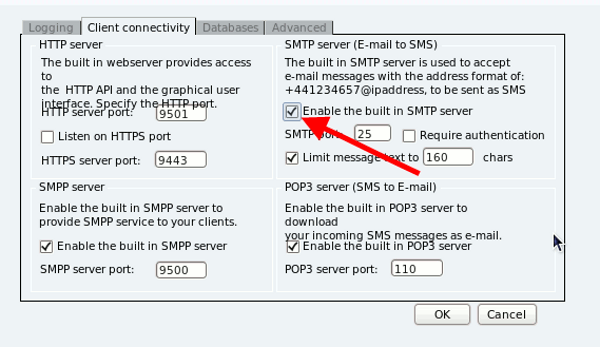
|
Figure 5 - Enable built-in SMTP server
Start Zenoss with typing the follows into the web browser
(Figure 6):
http://localhost:8080/
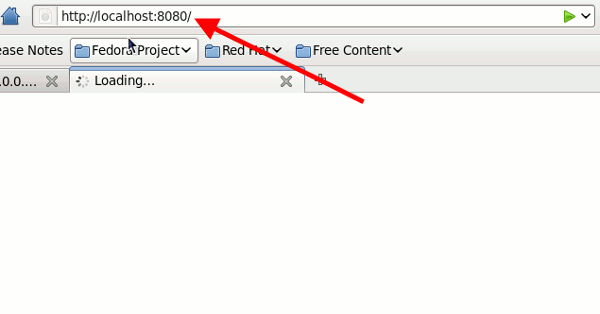
|
Figure 6 - Load Zenoss
Enter Zenoss and click on "Preferences" menu item (Figure 7).
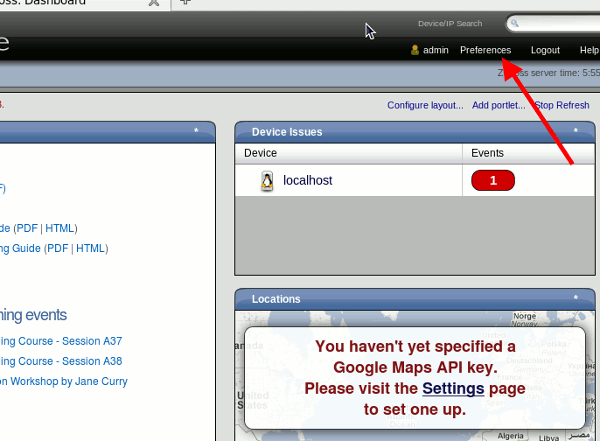
|
Figure 7 - User's preferences
Then enter an email address in the following form: recipient@computer name. The recipient needs to be the phone number of the recipient; the computer name will be the IP address or DNS name of the computer to which Ozeki NG SMS Gateway has been installed. If it is done, type your password at the bottom of the form and click on "Save" to save the changes (Figure 8).
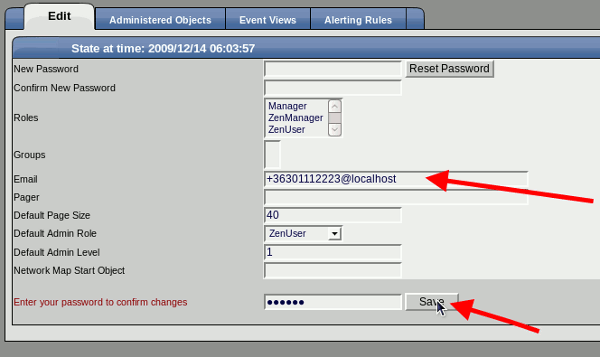
|
Figure 8 - Provide e-mail address and save
If you saved the changes, a "Test" button appears next to email field (Figure 9).
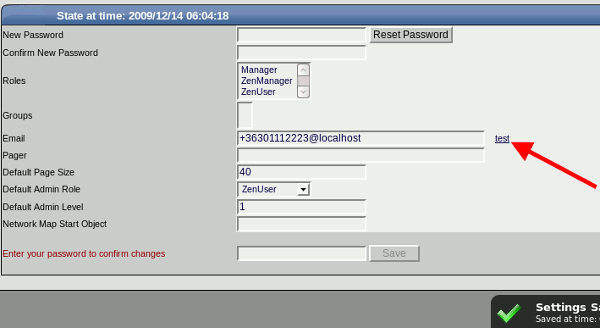
|
Figure 9 - Test e-mail address
If you click on "Test" button, it will send a test message to the defined phone number. This sent message appears in Ozeki NG SMS Gateway (Figure 10).
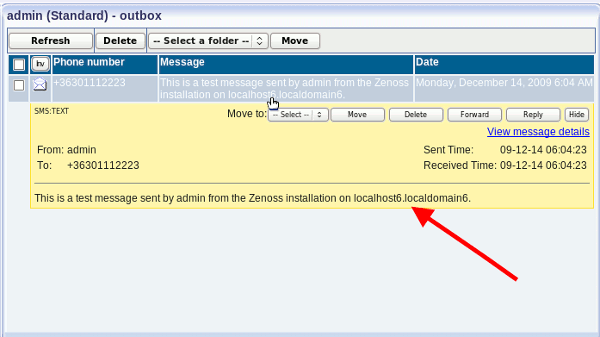
|
Figure 10 - Sent test message
Then click on "Alerting Rules" in Zenoss (Figure 11).
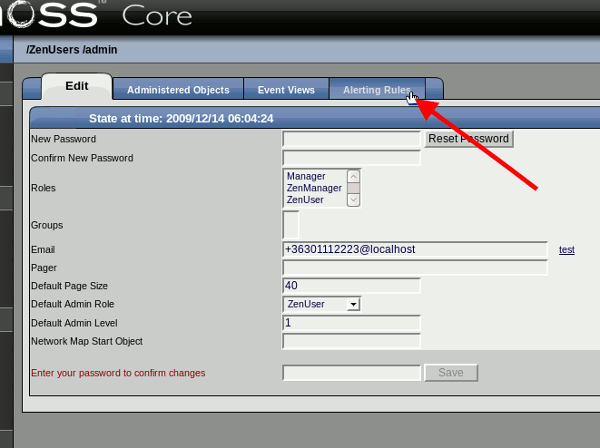
|
Figure 11 - Edit alerting rules
Click on the dropdown menu and select "Add Alerting Rule" menu item (Figure 12).
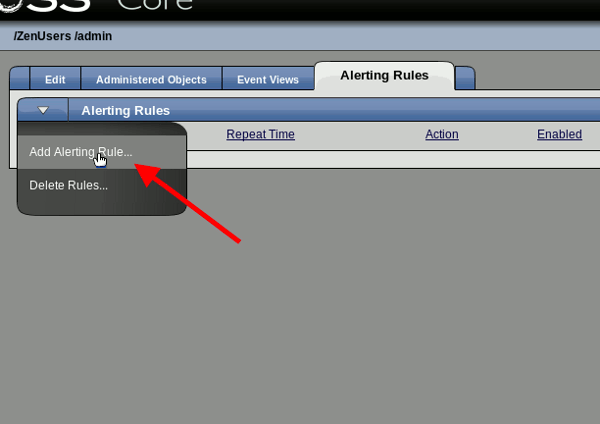
|
Figure 12 - Add alerting rule
Provide a name for this rule, in our example it is "Ozeki SMS Alert", and click on "OK" (Figure 13).
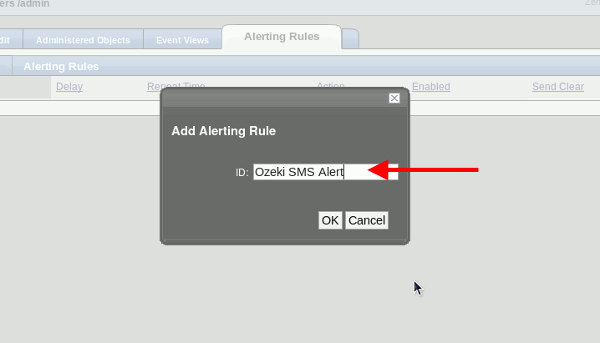
|
Figure 13 - Rule name
Then click on the created alert and set the "Enabled" value to "True" and "Severity" value to "Critical" and click on "Save" (Figure 14).
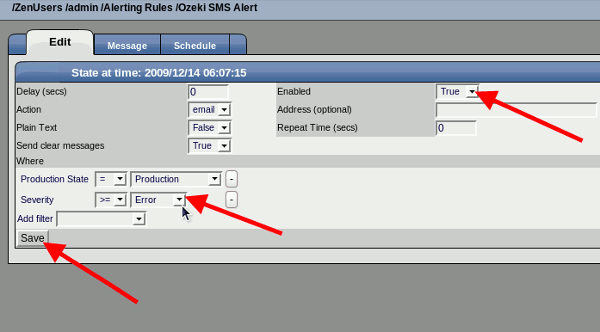
|
Figure 14 - Edit rule properties
Next, click on "Message" tab (Figure 15).
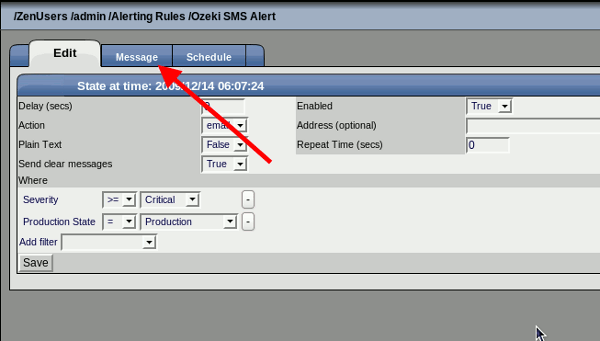
|
Figure 15 - Edit message
Compose the body of your message and click on "Save" (Figure 16).

|
Figure 16 - Edit message data
I click on "Device" menu item on the right side and it can be seen that there is an error on the monitored computer (Figure 17).
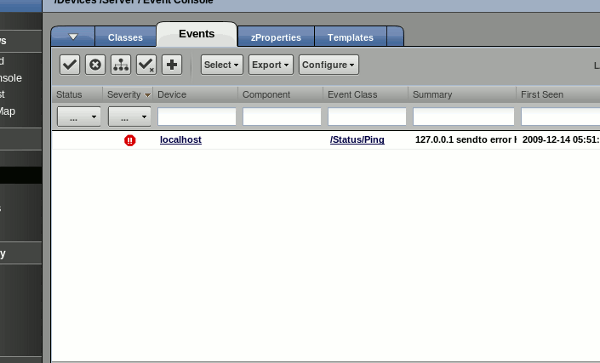
|
Figure 17 - Alert on monitored computer
If you take a look at Ozeki NG SMS Gateway, you can see that it sends out an SMS alert (Figure 18).

|
Figure 18 - Sent message from Ozeki NG SMS Gateway
Conclusion for Zenoss SMS solution
To summarize the above mentioned, Ozeki NG SMS Gateway is the best solution to further increase the performance of your monitoring application like Zenoss. With our solution you will be able to build a stable and well-functioning SMS system at the highest quality to give a helpful and efficient assistance to the IT staff and let the management be well-informed and up-to-date on all the happenings of the corporate IT environment. Improve your business and attract more customers and business partners with a competitive solution.
- To learn more about Ozeki NG SMS Gateway, please go to product pages >>>
- To know the differences between IP SMS and GSM modem connectivity, please read this article >>>
- SMS solutions for businesses page >>>
Request more information
If you are interested in this solution, let us know, so we can send you more relevant information and quotation with prices. Please fill in the following form:

 Sign in
Sign in