How to move and delete icons on the Ozeki OS desktop?
Shortcuts can make your work more effective, and easier. You can launch any program you wish without searching for it in the Ozeki OS Desktop. If you use a lot of Ozeki software and you wish to make a shortcut of every program, your desktop could be hectic. To manage it, you will need the following tutorial, which will present you how to move icons, delete icons and remove icons into the Recycle Bin.
To move a shortcut anywhere on the desktop of the Ozeki OS, you simply need to use the drag-and-drop function. It means that you click the icon with your left click and hold it, then slide it to the place you wish the icon to be. When you are dragging the shortcut to the new destination, a gray dashed line will be visible at places where you could place your icon. You can see the process on Figure 1.
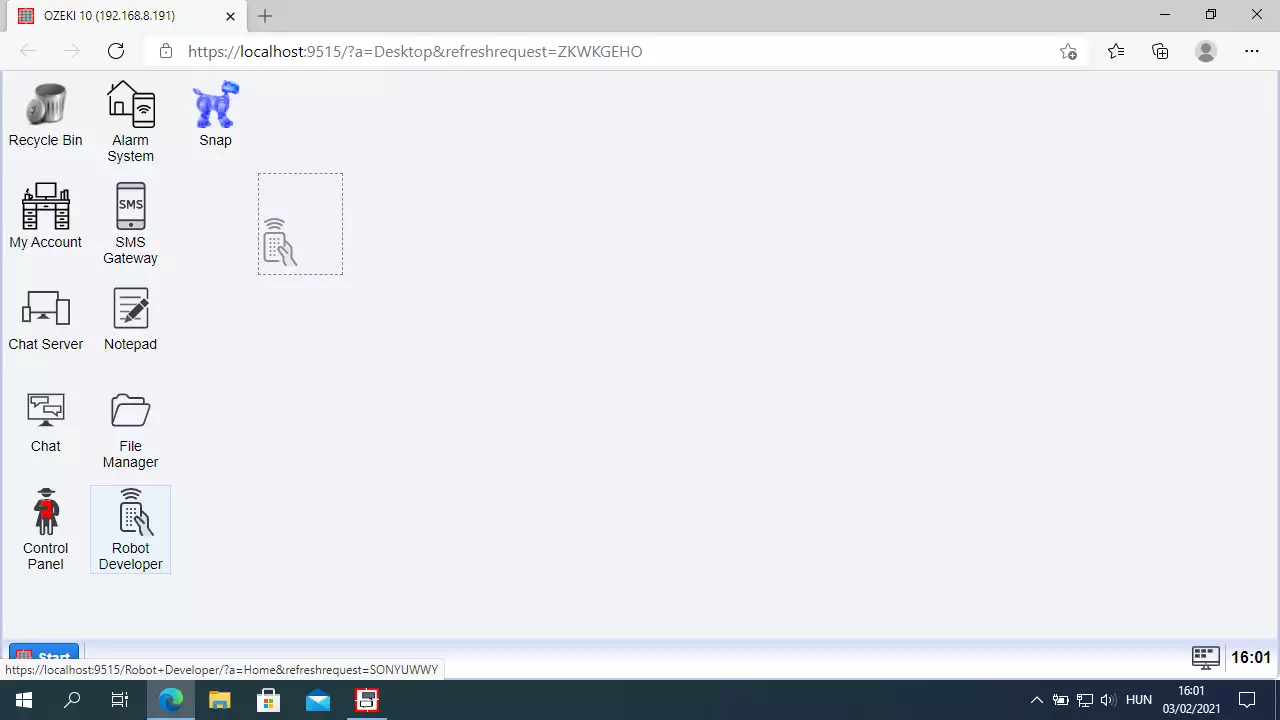
On Figure 2, you can see that the icon which we moved, is now at the new destination.
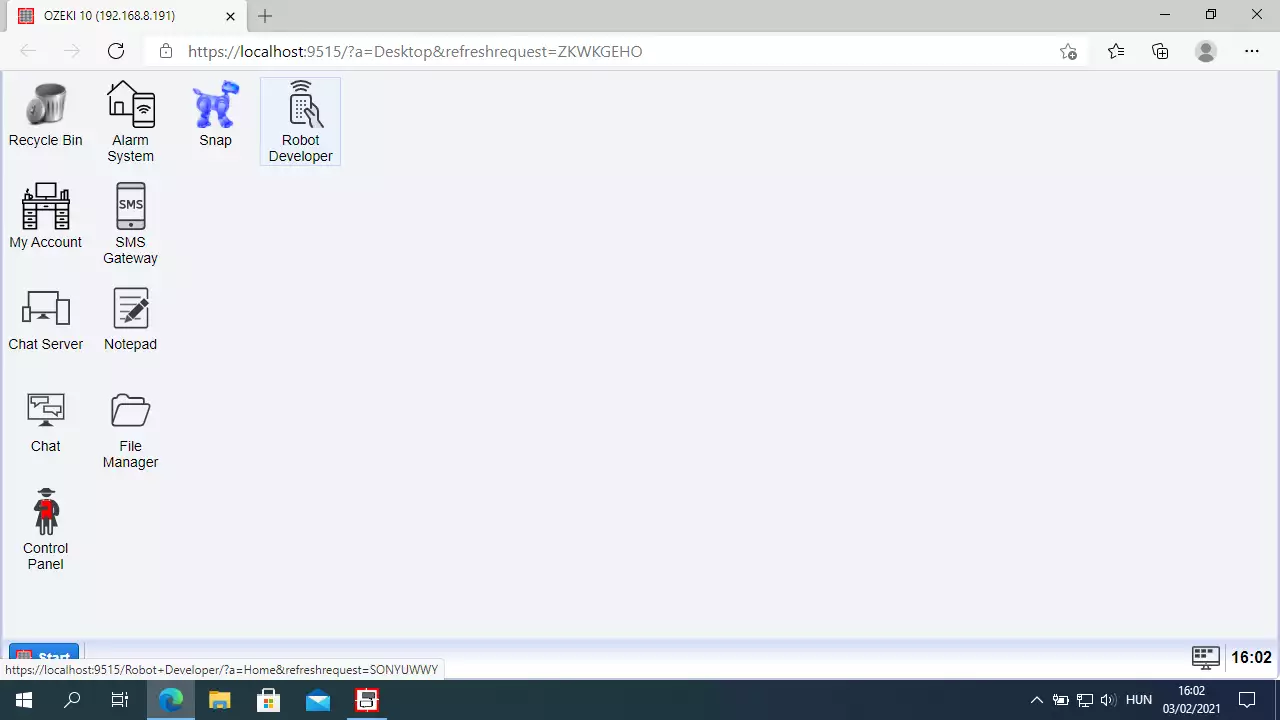
How to delete icons from the desktop?
If your desktop gets too hectic with shortcuts, you could delete some of them. This action only removes the shortcut, not the program that it is pointing to.
If you would like to remove an icon from the desktop, all you need to do is right click the icon you wish to delete. Now you will see that there is a “Delete” option. Click it and your shortcut will be moved to the “Recycle Bin”. You can see the button on Figure 3.
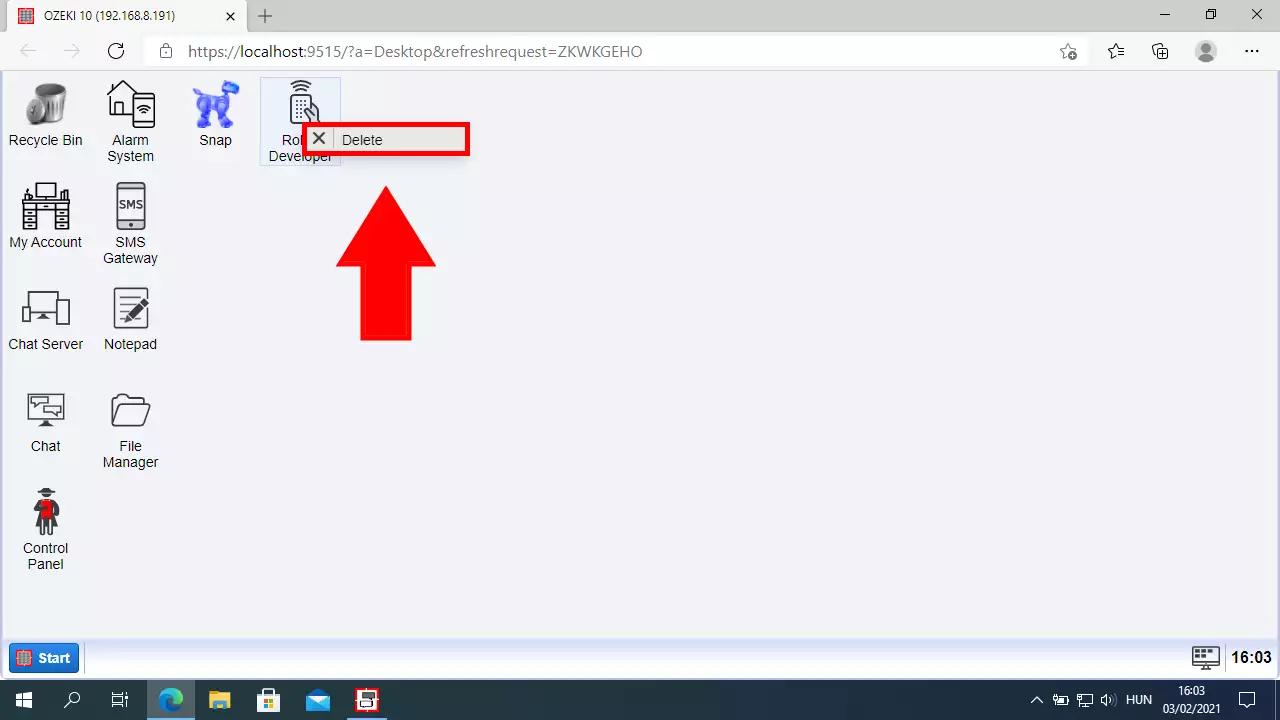
How to remove icons to Recycle Bin?
If you do not want a shortcut on your desktop, click the icon, and then drag it to the Recycle Bin.
This action only removes the shortcut, not the program that it is pointing to.
Some icons such as Recycle Bin cannot be deleted.
Another possible way of getting rid of the unused shortcuts is to put them directly into the “Recycle Bin”. To do that, simply use the drag-and-drop function. You will need to left-click and hold the icon, drag it to the bin and drop it. Now it will disappear and move to the recycle bin. You can see the desktop without the icons on Figure 4.
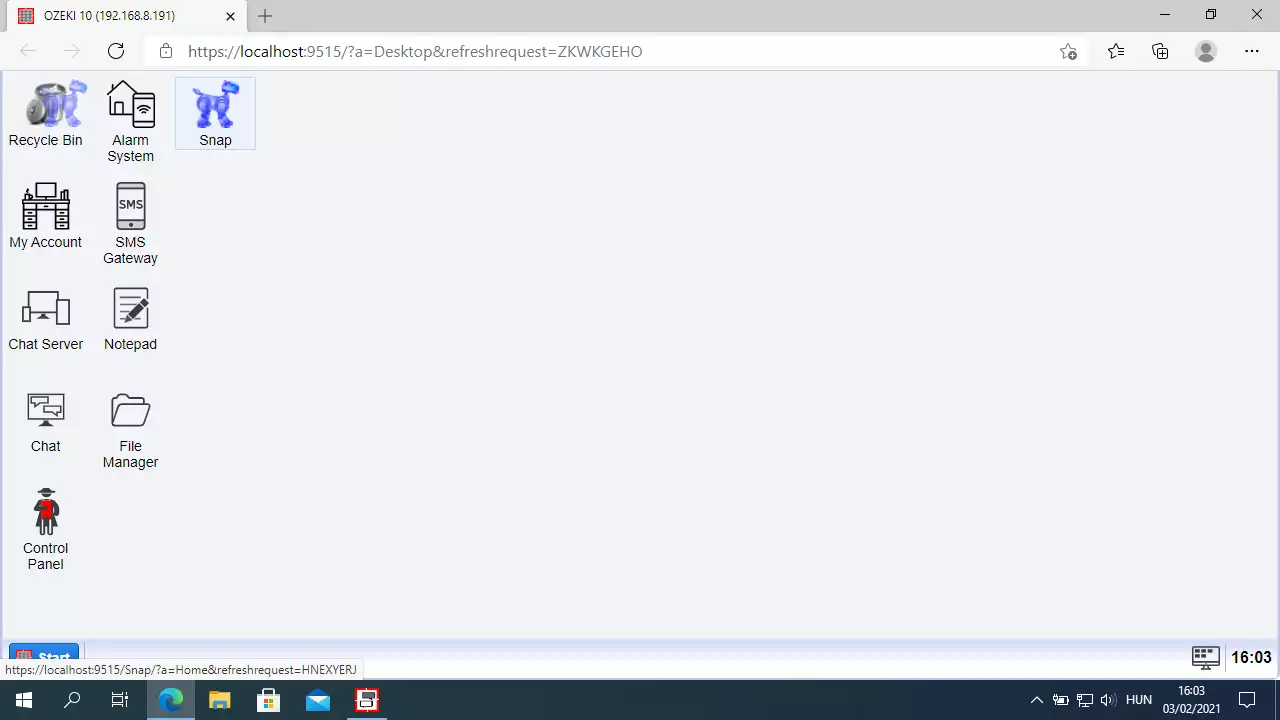
We hope that this guide was helpfull. If you have any problem with any of the steps, feel free to contact us at info@ozeki.hu
More information

 Sign in
Sign in