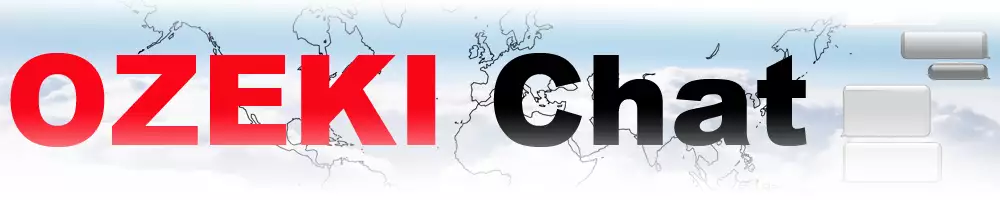How to send an image on iPhone using attach file
This easy-to-follow guide teaches you to send image messages in Ozeki Chat on iOs. Whether you're a seasoned user or new to Ozeki Chat, this comprehensive guide caters to all. In just 3 minutes, you'll be a pro at adding a visual touch to your chats. Dive into the guide, packed with a clear video tutorial, a concise breakdown of the steps, detailed instructions with screenshots, and a helpful FAQ section. Start sharing photos and memes with ease – take your Ozeki Chat experience to the next level today!
What is an image message?
An image message in a chat is like sending a picture instead of text. Imagine you're having a conversation with a friend online, but instead of typing words, you can share a funny meme, a photo you just took, or any other image you have on your device.
Sending an image on iPhone using attach file (video tutorial)
The following video is a guide on sending images in Ozeki Chat on iOs. It is a superb watch, clocking in at 24 seconds long, this concise tutorial has everything for you to be successful, from accessing your photo library to sending the message, which goes to show how easy to use Ozeki Chat really is.

Sending an image on iPhone using attach file (short version)
- Open Ozeki Chat
- Tap on paperclip symbol
- Select the desired pictures
- Add the pictures
- Send the pictures
Sending an image on iPhone using attach file (detailed guide)
First, tap on the paperclip icon inside Ozeki Chat, as shown in Figure 1.

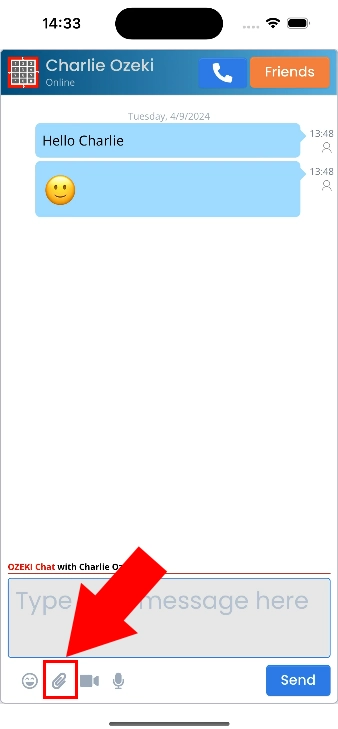
From the available options, select Photo library, highlighted in Figure 2.

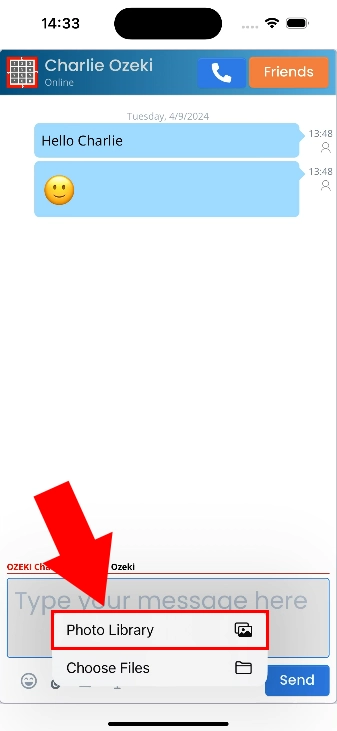
Select the picture you want to send and tap Add, as you can see in Figure 3.

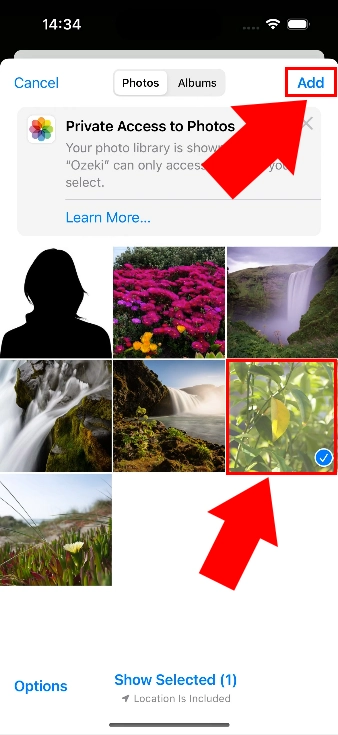
Hit Send to upload and send the desired picture (Figure 4).

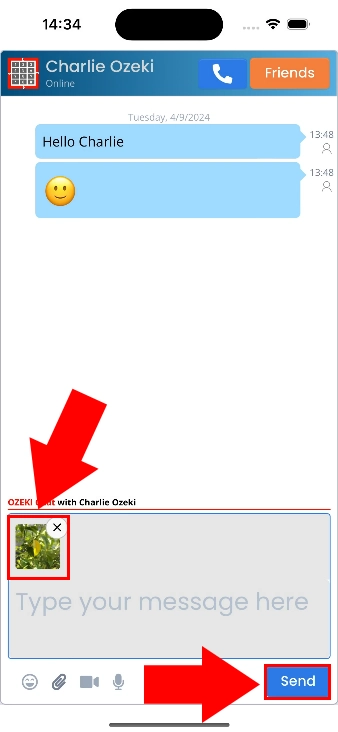
If you have done the steps so far correctly, your chat feed should look similar to Figure 5, showing the sent picture, its filename and size.

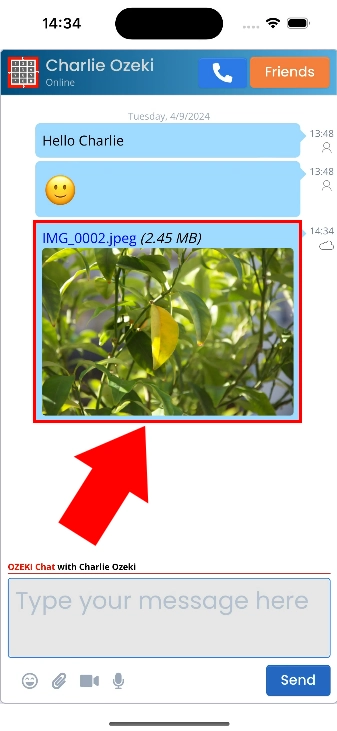
What other message types can I send beside text and photo?
Ozeki Chat also allows you to send voice messages and videos.
Are there limitations on the file types and sizes?
By default, Ozeki Chat does not have innate limitations on file size and type. However, other factors may overrule this, such as Ozeki Chat's server's provider, or the network's performance.
More information
- How to start your Android app and send your 1st mesage
- How to select a chat and switch between friends
- How to set your profile picture on iPhone
- How to send an emoji in the Ozeki iPhone Chat client
- How to send a camera picture on iPhone
- How to send an image from the iPhone Photos App using share to
- How to send an image on iPhone using attach file
- How to send a downloaded PDF on iPhone
- How to send a Tik-Tok video using share to on iPhone
- How to send a Youtube video using share to on iPhone
- How to open an iPhone chat with push notifications
- How to mute notifications for a user in the Ozeki Friend list
- How to disable all Ozeki Chat notifications on iPhone
- How to re-enable all notifications for Ozeki Chat on iPhone
- How to uninstall the iPhone App

 Sign in
Sign in