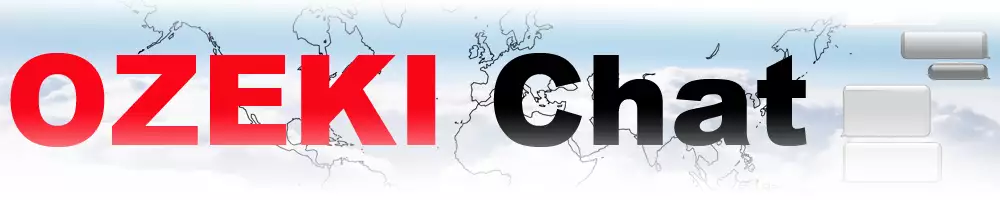Report
Report request
| Method: | POST |
| URL: | ?srv=chatserver&api=chatreports |
| Request headers: | Content-Type: application/json Ozeki-Signature: signature Ozeki-Station: stationId Ozeki-User: userId |
| POST data: | {
"action": "viewed",
"conversationid": "8ca16186c36a4e0a1ef2096e6c60b613",
"instance": "PqjfKSn7V8",
"firstmessagedate": "2024-03-08 14:12:48",
"lastmessagedate": "2024-03-08 14:12:48",
"messageids": [
"fc2515cb-e483-4f64-936b-98f680565c96"
],
"clientversioncode": 3,
"timestamp": "2024-03-08 14:12:48"
} |
Report response
| Response headers | Content-Type: application/json |
| Response data: | {
"status": "OK",
"errormessage": ""
} |
Request parameters
userid: This parameter contains the user id of the user. This field can be calculated by taking the md5 checksum of the user's e-mail address. For example: md5("alice@ozeki.hu") = "aa68d2204cb2bb85f2de3b9aad0d86d7";
timestamp: yyyy-MM-dd hh:mm:ss format, in UTC timezone, it's the client's responsibility to convert it into the local timezone.
More information
- Ozeki Chat API - Login
- Ozeki Chat API - Availability
- Ozeki Chat API - Friends / List
- Ozeki Chat API - Report
- Ozeki Chat API - Notification
- Ozeki Chat API - Conversation / List
- Ozeki Chat API - Conversation / Partial download
- Ozeki Chat API - Conversation / Add
- Ozeki Chat API - Conversation / Clear
- Ozeki Chat API - Conversation / Favorite
- Ozeki Chat API - Conversation / Unfavorite
- Ozeki Chat API - Conversation / Change Color
- Ozeki Chat API - Conversation / Download
- Ozeki Chat API - Conversation / Mute
- Ozeki Chat API - Conversation / Unmute
- Ozeki Chat API - Conversation / Hide
- Ozeki Chat API - Conversation / Unhide
- Ozeki Chat API - Blocklist
- Ozeki Chat API - Workspace - register