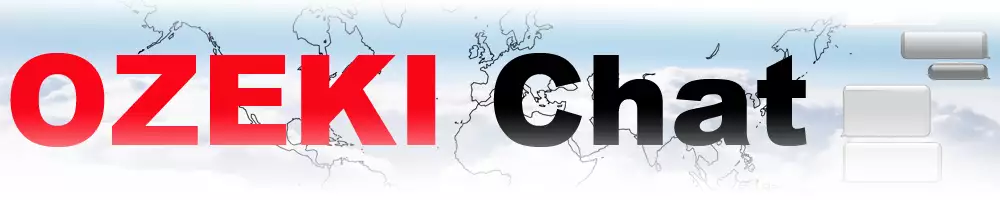Lecture 2.7 - Ozeki Chat Client for Windows
Welcome to the next lecture in our comprehensive handbook series, where we explain the intricacies of Ozeki Chat, your ultimate tool for seamless communication. In Lecture 2.7, we explore the specialized functionalities tailored for Windows users, designed to enhance clarity and efficiency in communication.
Discover how to navigate the Ozeki Chat landscape with ease, whether you're accessing the platform on Windows. From the account setup to exploring the advantages, we're here to assist you at every stage of your journey. Learn the essential tasks every Ozeki Chat user should master, from registering and logging in to managing your account effectively. We'll also guide you through the process of selecting chats, sending messages, and switching between friends.
Join us as we uncover the basics of Ozeki Chat, helping you communicate easily and confidently. Whether you're new or experienced, there's always something new to learn with Ozeki Chat.
How to start the Windows chat client and login
Begin your journey with Ozeki Chat by setting up your account on Windows. Discover the benefits, learn how to log into the system, and explore our comprehensive documentation. Whether you're accessing Ozeki Chat on Windows, Android, or iOS, we provide user-friendly training resources. Start your communication adventure with Ozeki Chat today, tailored specifically for you. Read more...
How to select a chat and switch between friends
Discover the key to navigating conversations as we guide you through the process of selecting a chat and switching between friends on Ozeki Chat. From identifying the chat you wish to engage in to smoothly transitioning between different conversations, this comprehensive guide ensures you're equipped to navigate the Ozeki Chat platform with ease. Read more...
How to send chat message in the Ozeki Windows Chat client
Gain insight into the process of sending chat messages as we explain it within the Ozeki Windows Chat client. This detailed guide ensures your navigation within the Ozeki Chat platform to effectively delivering messages across multiple chat channels. Keep learning more about how to chat easily with Ozeki Chat by reading on. Read more...
How to send an emoji in the Ozeki Windows Chat client
Embark on your emoji-sending journey with Ozeki Chat on your Windows device. Learn the simple steps to add emojis to your messages, explore the fun and expressive options available. Whether you're using Ozeki Chat on Windows, Android, or iOS, we offer easy-to-follow instructions to enhance your chatting experience. Start adding personality to your messages with Ozeki Chat now. Read more...
How to send a word .doc file from Windows using browse icon
Learn how to effortlessly share Word .doc files from your Windows device using the browse icon in Ozeki Chat. Follow these simple steps to locate and select your desired document, ensuring smooth sharing with your contacts. Whether you're using Ozeki Chat on Windows, Android, or iOS, our clear instructions will help you master file sharing. Read more...
How to send a word .doc from file explorer using drag and drop
Discover how to send a Word .doc file from your Windows file explorer to Ozeki Chat using the drag and drop feature. Simply follow these steps to select your desired document and seamlessly deposit it into your chat window. With Ozeki Chat's user-friendly interface and versatile features, communication and collaboration across different platforms become easier. Read more...
How to send a picture using Windows snipping tool and copy paste
Begin your image-sharing adventure with Ozeki Chat on your Windows device. Discover the simple steps to share pictures using the Windows snipping tool and copy-paste functionality. Explore the various features available to enhance your image-sharing experience. Start sharing your favorite images with Ozeki Chat and enhance your visual communication. Read more...
How to send a picture from a browser using copy paste
Learn how to send pictures using the copy-paste functionality, enhancing your communication experience. Explore the simple steps involved in pasting images directly from your browser into your chat window. With Ozeki Chat, you can easily share visuals to add depth and context to your conversations. Whether it's a memorable snapshot or an informative graphic, sharing images directly from your browser has never been easier. Read more...
How to download and open a received word document
Open the gateway to effortless document management as we guide you through the process of downloading and opening a received Word document with Ozeki Chat. From locating the document to navigating the download process, this guide ensures you can swiftly access and view your files with ease. Read more...
How to uninstall the Windows Chat Client
As you have made the decision to part ways with the Windows Chat Client, let us guide you through the process of removing it from your device. While this parting may bring a tinge of regret, we understand that change is inevitable and necessary for progress. As you navigate this process, we hope you'll consider utilizing the online platform of Ozeki Chat to continue your communication journey. Read more...
Windows client specific features
Ozeki Chat introduces specialized functionalities tailored for Windows users, enhancing the clarity of communication. Users can track the status of their messages through intuitive icons, ensuring timely delivery and receipt. Additionally, the platform enables message modification, empowering users to rectify errors or update information even after sending. Explore the features of Ozeki Chat's Windows client to elevate your communication. Read more...
More information
- Lecture 2.1 - Basic tasks (Register, Login, Delete account)
- Lecture 2.2 - Messaging (Send, Edit, Delete, Highlight, Quote)
- Lecture 2.3 - File messages (Send, View, Download files)
- Lecture 2.4 - Multimedia messages (Voice message, Video message)
- Lecture 2.5 - Friendships (Add, Hide, Mute, Delete friend, Chat groups)
- Lecture 2.6 - Groups (Create, Add participants, Manage)
- Lecture 2.7 - Windows (Open app, Notifications, Files)
- Lecture 2.8 - Android (Open app, Notifications, Share to)
- Lecture 2.9 - iPhone (Open app, Notifications, Share to)