Configuration guide for Active Directory SMS implementation
On this page you will find a detailed configuration guide that explains how to setup Ozeki NG SMS Gateway to send SMS messages to Active Directory users. Please download active-directory-sms.zip and watch the video tutorial about the configuration process.
Download:
active-directory-sms.zip
Send SMS to Active Directory users (part 1/2, configure your modem)
Send SMS to Active Directory users (part 1/2, configure your system)
What are the prerequisites of this solution?
Please note the follows:
- To ensure that LDAP contacts will appear in Ozeki NG SMS Gateway you need to
use version 3.15.17 or newer of Ozeki NG SMS Gateway.
- Use at least version 5 of PHP
- The example below has been tested with Windows Server 2003
This solution also requires a stable connection to the mobile network. You can easily connect your system to the mobile network either with Internet connection or with a wireless connection. Internet connection (IP SMS connection) refers to a direct connection to the SMS Center of service provider while wireless connection can be setup with a GSM modem or GSM phone attached to the PC. The following webpage compares the two connection options: Internet based SMS connections vs. GSM modem based (wireless) SMS connections.
Prerequisites for Internet based connection to the Mobile network
If you wish to connect your system to an SMS service provider over the Internet you need the following components:
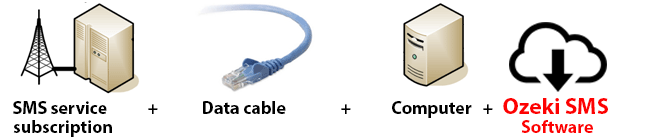
An SMS service provider needs to be found in order to setup the Internet connection. This service provider should be able to reach the mobile phones in your area and must support SMS service through the Internet. To find such a provider, you can check our website where we list some of them: SMPP SMS Service providers. Once you have chose the provider, you need to sign up for their service to get the connection parameters. You can use these parameters to configure your Ozeki NG SMS Gateway software.
GSM modem connection checklist
To connect your system to the mobile network wirelessly, you need a GSM modem or GSM phone that you can attach to your computer with a data cable. In this case your Ozeki NG SMS Gateway software will operate this phone and will send and receive SMS messages wirelessly. To setup this connection method, you need the following components:
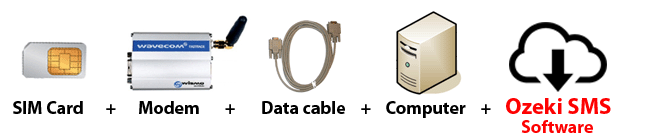
How will the SMS system work
If you follow the configuration guide below, you will get an
SMS system that works as follows:
For proper operation, you need to create a website that allows sending SMS
messages to users. Once it is ready, you can enter this site with you login
name and password. Select AD users to whom you wish to send SMS messages. Here
you can select those users who have entered their telephone number at Mobile field
previously. After selecting the recipients, you can compose the message text
and click on Send message button. Ozeki NG SMS Gateway processes this messages
and forwards it to the respective users (Figure 2).
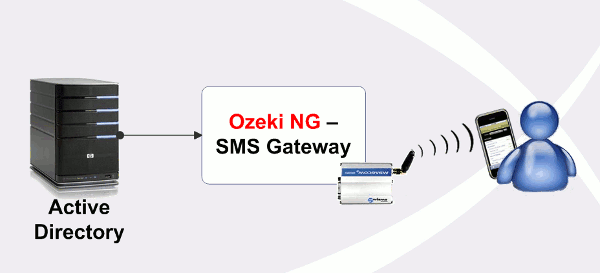
If you have any further question please contact us right now: info@ozekisms.com
Instructions for Active Directory SMS configuration
Figure 3 demonstrates the server computer. This computer is the controller of ozekisms.org domain. Its IP address is 192.168.91.156.
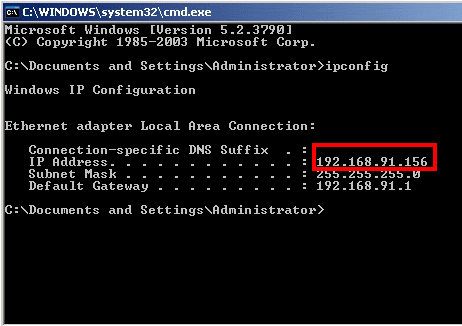
For demonstration, I have created some test users. The mobile phone numbers of users are also provided in the Mobile field in Telephones tab in Active Directory (Figure 4).
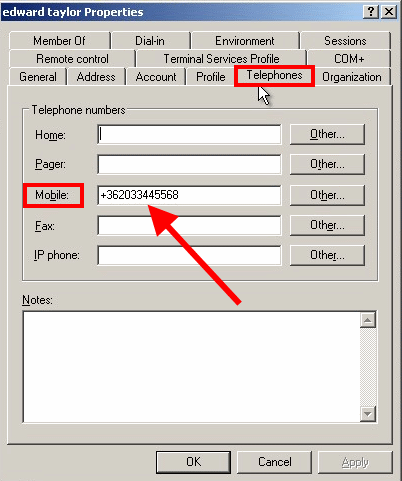
Ozeki NG SMS Gateway configuration
In this example, Ozeki NG SMS Gateway and the webserver has
been installed to another computer.
Start Ozeki NG SMS Gateway. Login as user admin. Click on Configure
and in in Advanced tab find the
Addressbook section. Set Type
of addressbook to LDAP Addressbook and click on OK (Figure 5).
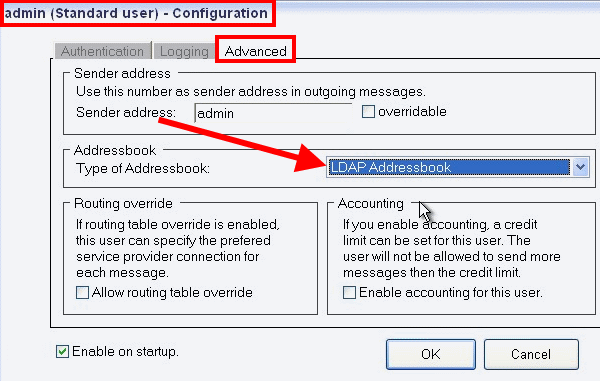
Still in Advanced tab go to Sender address section and enable Overridable function (Figure 6).
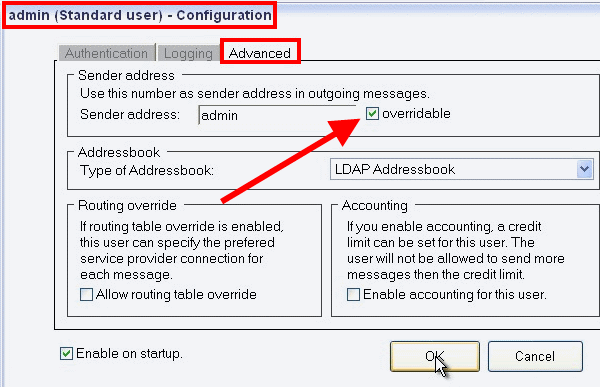
In Service providers section select the service provider (SMPP) and in SMPP settings tab enable Overridable option (Figure 7).
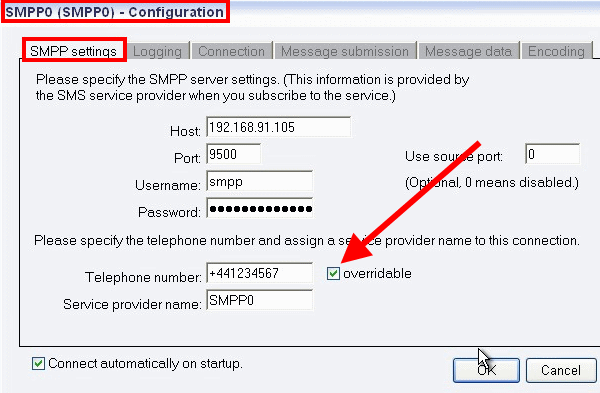
In Addressbook configuration specify the LDAP settings in General tab. Host is the IP address of the server computer where Active Directory is configured. Base DN is "dc=ozekisms,dc=org". Click on OK (Figure 8).
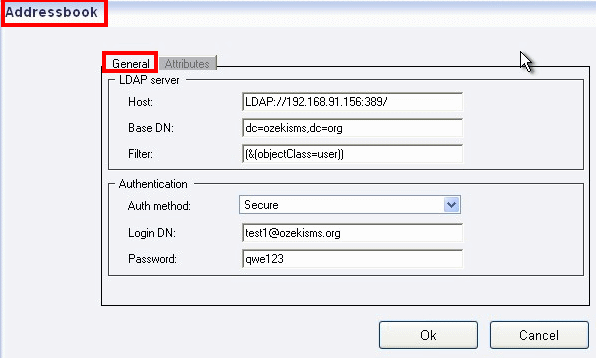
On Figure 9 you can see that all contacts have been polled from Active Directory and listed in Ozeki NG SMS Gateway.
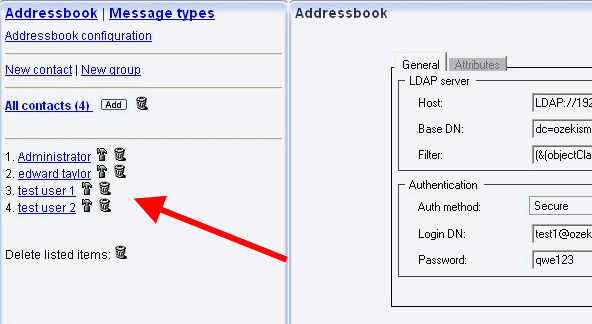
I have downloaded active-directory-sms.zip file to the desktop. Then copy active-directory-sms folder (Figure 10).
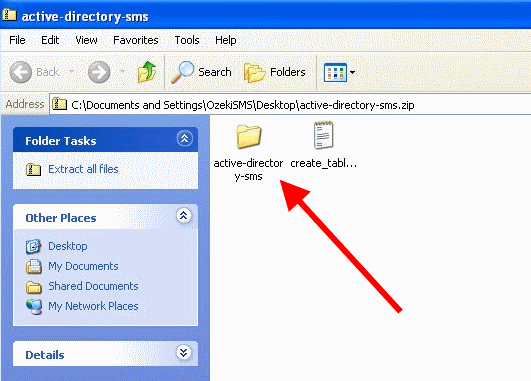
And paste it into webservers's root www folder folder (Figure 11).
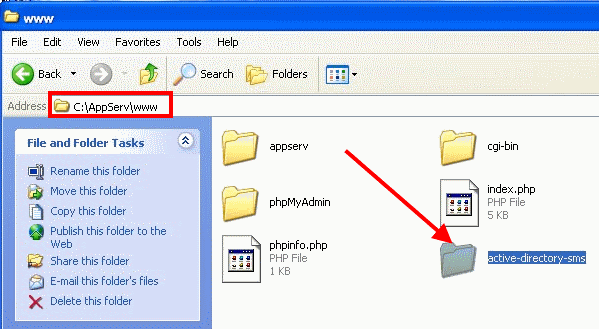
Next, open create-table-script.txt file and copy its content (Figure 12).
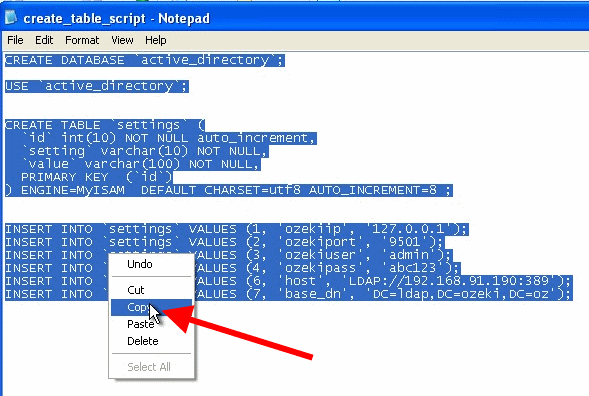
And paste the content into a database management application and execute it (Figure 13).
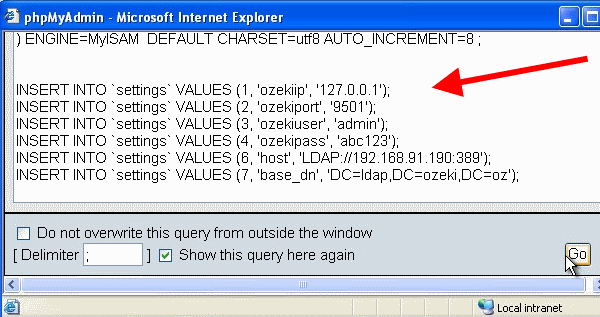
Enter Windows directory and open php.ini (Figure 14).
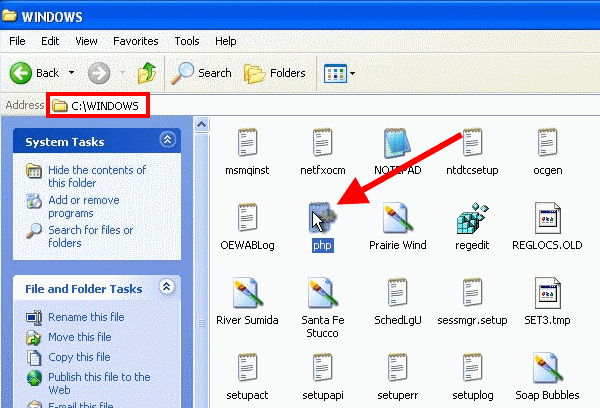
Enable the LDAP extension: find the line ;extension=php_ldap.dll and delete the comment (;) at the start of the line. So the final line should be look like this: extension=php_ldap.dll (Figure 15).
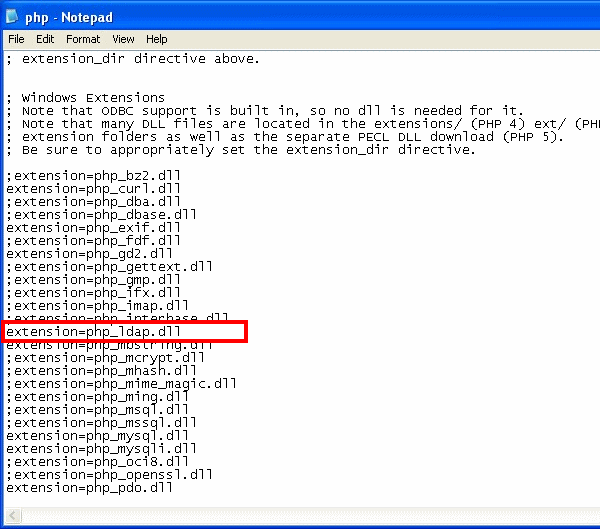
Now restart the webserver service (Figure 16).
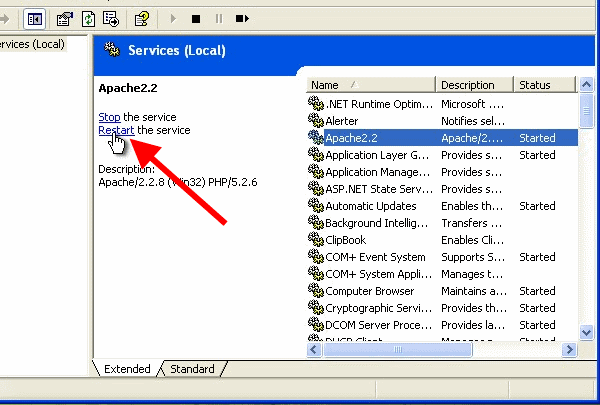
Test Active Directory SMS messaging
Open active-directory-sms site. If you login as admin (enter smsadmin as username and abc123 as password) you will arrive at Administer settings page (Figure 17).
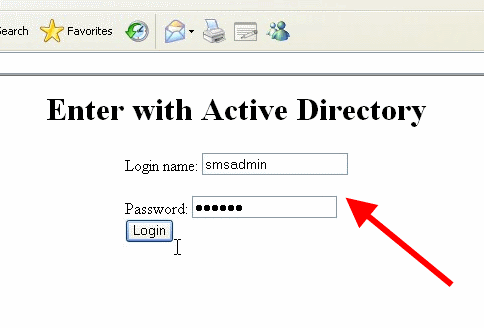
Here you can set the IP address (127.0.0.1), the port number (9501), the username (admin) and the password (abc123) of Ozeki NG SMS Gateway. If you specified these parameters click on Save settings button. Below this page you can also specify the Host (192.168.91.156) and the Base DN ("dc=ozekisms,dc=org"). Again click on Save settings button (Figure 18).
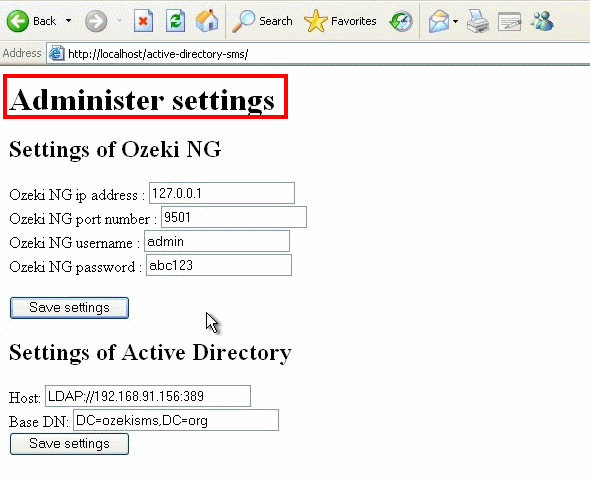
You can also login as a user (in this example I login as test2@ozekisms.org) with your Active Directory login name and password (Figure 19).
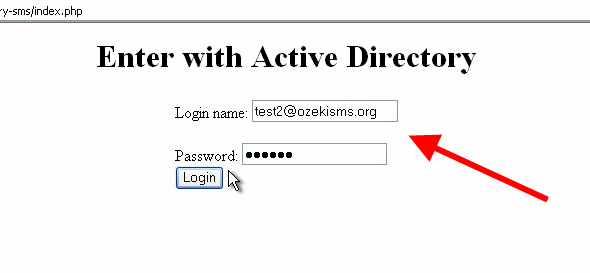
In this case you can select contacts to whom you want to send SMS text message, you can write your message and by clicking on Send message button you can send the message to the selected contacts (Figure 20).
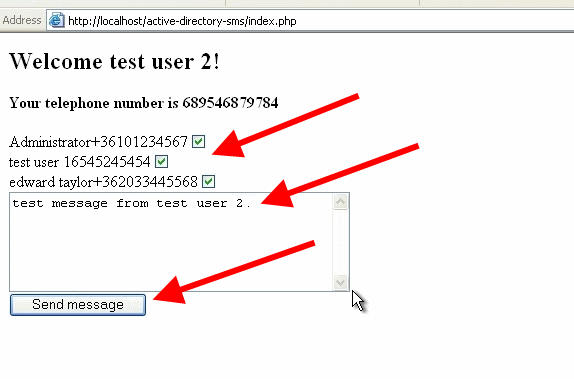
Ozeki NG SMS Gateway sent out the message to users I selected in the previous step as user test2 (Figure 21).
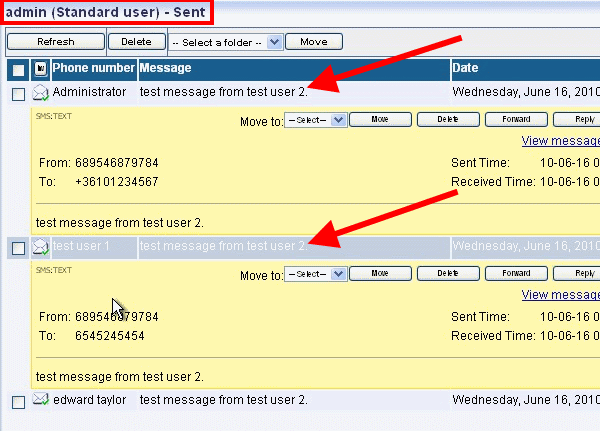
If you have any further question please contact us right now: info@ozekisms.com
Download Ozeki NG SMS Gateway to start SMS messaging >>>
FAQs
Can the software download e-mails from POP3 accounts and forward them as SMS messages?
This software can download emails from any email service that uses POP3. POP3 is
a common protocol used by many providers, including internet service providers
(ISPs), Linux mail servers, company Exchange servers, and even Gmail (with a
little extra configuration).
Setting it up is easy. Just add a new email user through the "Users and
Applications" menu and choose "Add User." Then, enable the "Email to SMS"
forwarding feature to receive your emails as text messages.
Does the software have escalation capability? In more detail, can we create a script by a specific keyword in incoming email with the following rule: "Forward SMS to 1st Number, wait for the response within specific time: 3 minutes. If there is no response, forward SMS to 2nd Number, wait for the Response within specific time: 3 minutes, ... up to 10 numbers."?
Unfortunately, the software itself doesn't allow for this type of scripting.
However, don't worry! There are still ways to achieve your goal. You can:
- Develop a custom application: This gives you complete control over the script's functionality.
- Request a quote from Ozeki Informatics: Their development team can create a solution tailored to your specific needs. You can reach them at info@ozeki.hu.
Does the software support secure SSL based POP3 connections for downloading e-mail?
Absolutely! Enabling secure connections for your email to SMS forwarding is simple. Just look for the "SSL" checkbox on the "Email to SMS" tab within the email user configuration. Tick that box and you're good to go!
Does the software support Secure SSL based SMTP connections?
Yes! To activate this feature, head over to the "Advanced" tab within the email user configuration form. There you'll find the necessary settings to enable it.
If I create 500 e-mail to SMS Accounts and Ozeki is set to pick up e-mail from 500 different POP3 e-mail accounts (account1-500@domain.com) every 90 seconds - What will be the impact on the system?
There might be a better way!
Setting up 500 individual POP3 connections is likely to cause issues for both
your email and SMS servers. Here's why:
- Polling overload: POP3 relies on constant checking (polling) for new emails. With 500 clients polling every 90 seconds, it could quickly lead to overloaded servers, causing delays that stretch minutes beyond the intended interval.
- Server strain: The constant barrage of requests can overwhelm the email server and even crash it ("die"). The SMS server, while not delaying, wouldn't be able to handle the sudden spike in traffic.
- An email arrives in the mailbox.
- This triggers an event, such as an HTTP request, to send the corresponding SMS.
We can provide further guidance on setting up an event-driven system based on your specific email server. For instance, on Unix systems with procmail, a simple script can achieve this functionality.
