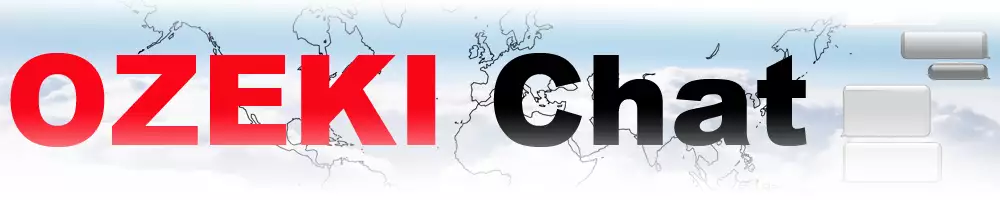How to login to Ozeki Chat from a browser
Experience the convenience of Ozeki Chat with our user-friendly interface, ensuring a hassle-free messaging experience while advanced security measures keep your conversations private and secure. Follow our simple steps or watch our video tutorial to get started.
What is Ozeki Chat?
Ozeki Chat is a communication platform that allows users to engage in real-time conversations through chat messages. It provides a convenient and user-friendly interface for individuals and businesses to connect, collaborate, and share information efficiently.
With Ozeki Chat, users can:
- Send text messages, files, and images securely.
- Create group chats to enable team communication.
- Access chat conversations from any web browser, making it convenient for users to stay connected.
- Customize chat settings and notifications to suit individual preferences.
- Enjoy reliable communication with advanced features and encryption protocols to ensure data privacy.
How to login to Ozeki Chat from a browser? (Easy steps)
To login to Ozeki Chat from a browser
- Open your web browser
- Navigate to myozeki.com
- Login or create an account
- Select Install services button
- Install Chat service
- Return to favorites panel
- Open Chat service
- Add contacts
- Initiate Chat conversation
The process of login to Ozeki Chat from your browser (video tutorial)
In this video, we will guide you through the process of logging into your Ozeki Chat account from a browser. We will provide you all the essential information to be able to complete this setup without any difficulty. Simply follow the given instructions and learn how simple this process is. Whether you are a professonal or beginner, you will find this tutorial as a valuable tool.
To initiate the process, load the myozeki.com to your web browser. If you do not have any account yet, then create one by clicking on the "Create an account" button. If you have loaded the myozeki.com page, start the login process. Provide your login data, especially your login email address and password. Enter these information to the certain boxes, confirm that are right, click on the "Login" button highlighted in blue at the bottom of the page. If you wish, you can set the login page to remember your account details to ease your further login actions.
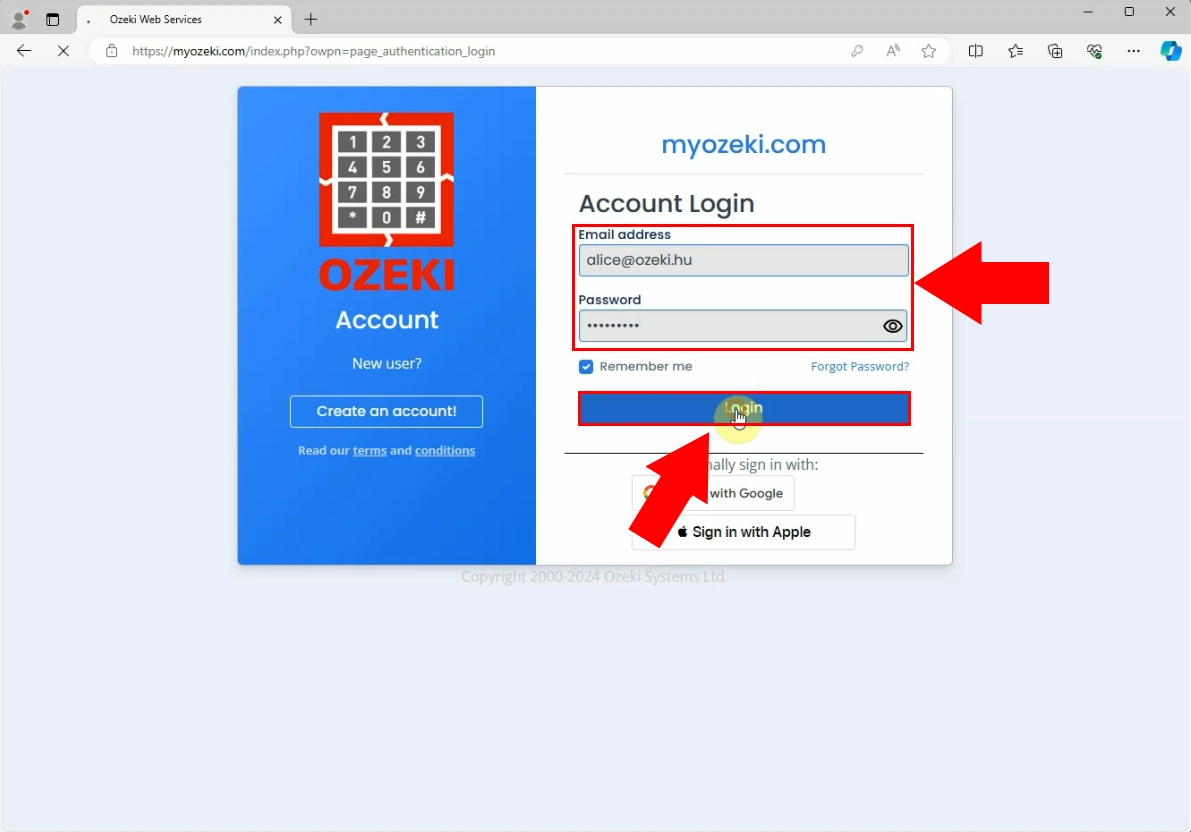
As you have entered to your Ozeki Chat account, you need to install chat service in order to send chat messages. Find the "Install services" button on the "Favorites" panel. This button is essential for initiating the installation process of the chat service. By clicking on it, a list of available services services that can be installed will appear.
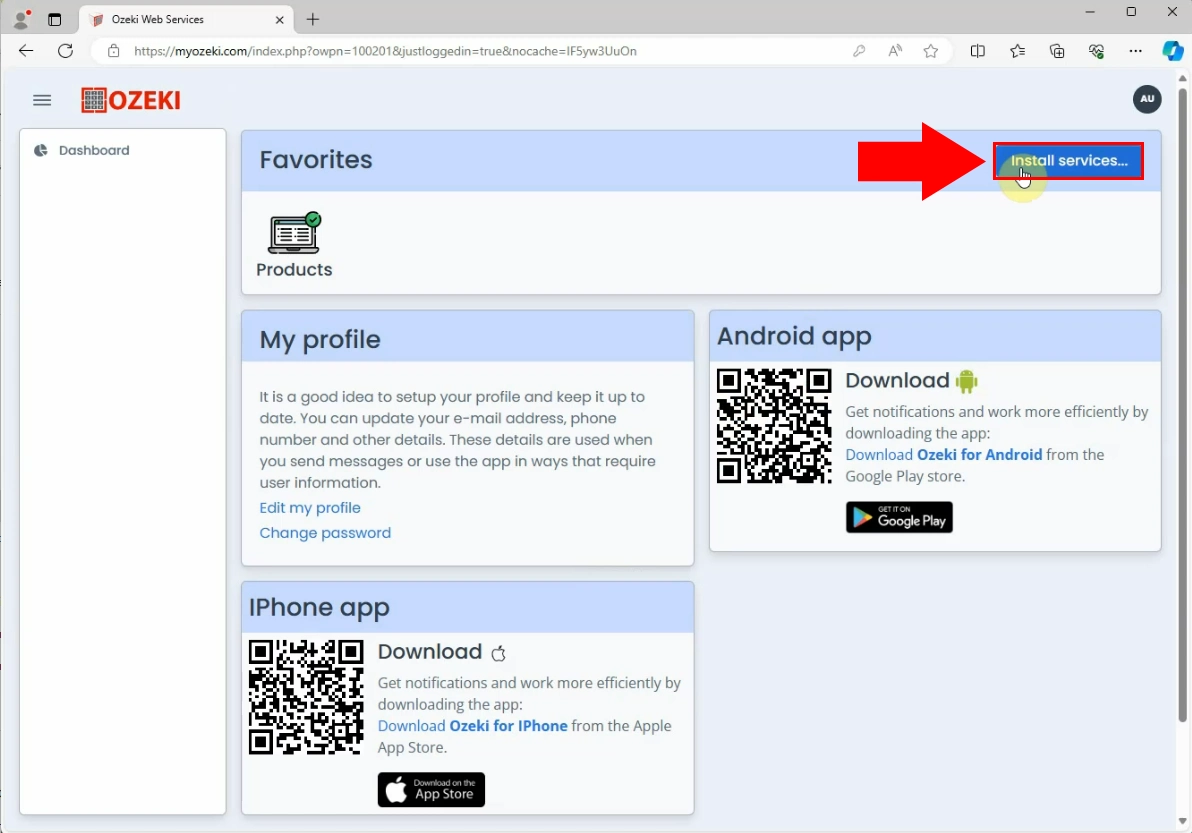
Once the service installation page appeared, you can select the chat service and proceed with the installation process. If you have found the chat service, click on the "Install" button highlighted in blue. This will initiate an installation process. As a result, you can start sending chat messages to your contacts.
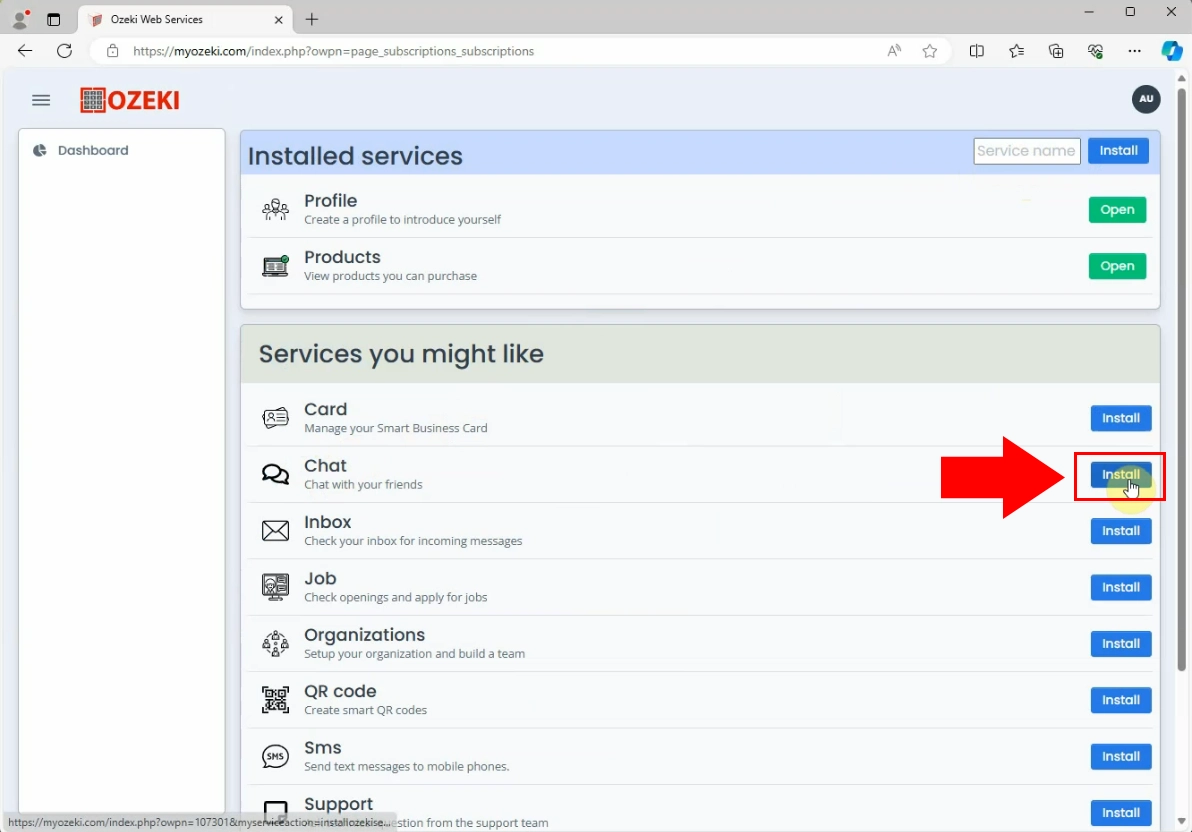
When you have finished the installation of the Chat service, go back to the Favorites panel. You'll find the Chat service icon located there. Clicking on it will initiate the chat conversation page. There you'll see a button wich helps you to add friends and complete other configurations on your Ozeki Chat account.
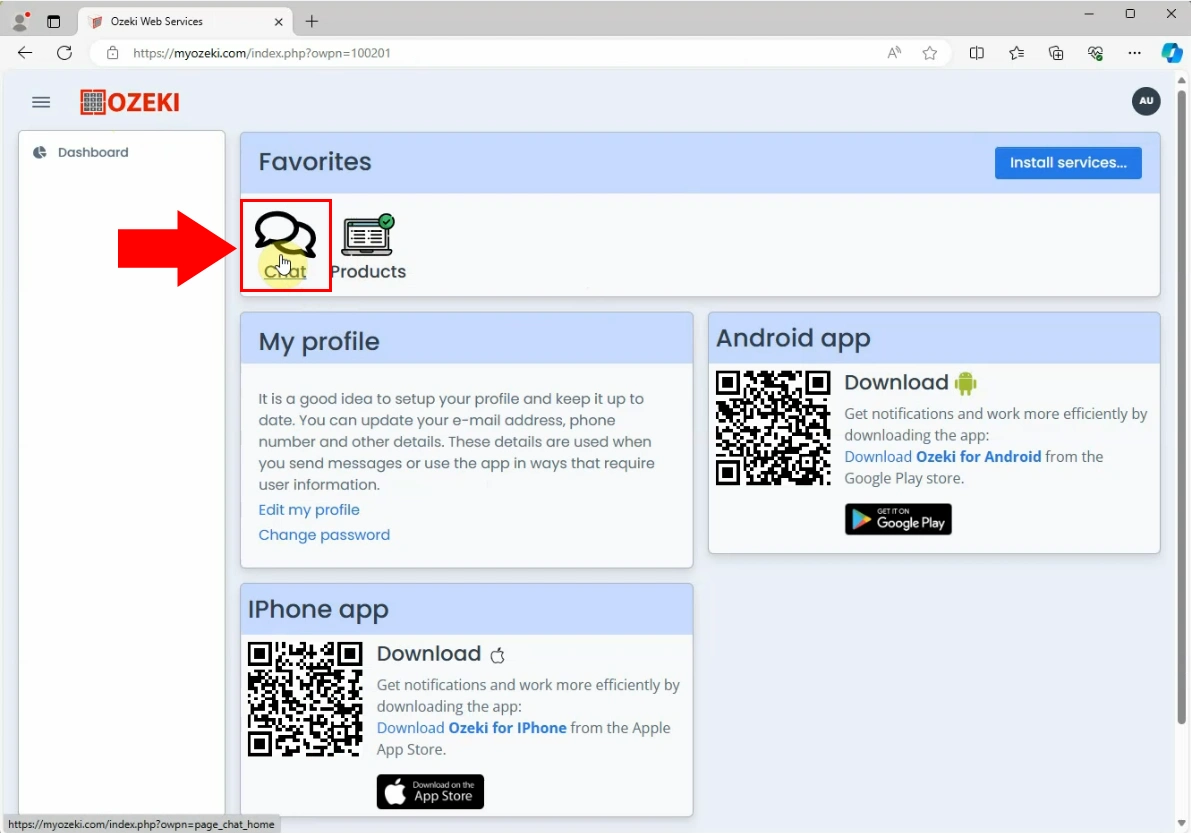
To start chatting with friends, you need to add contacts to your account. This can be easily achieved by locating and selecting the "Add friend" button within the Ozeki Chat interface. Upon clicking this button, you'll be prompted to input the necessary contact information, such as their username or email address. Once the contacts have been successfully added to your list, you can then proceed to initiate conversations with them.
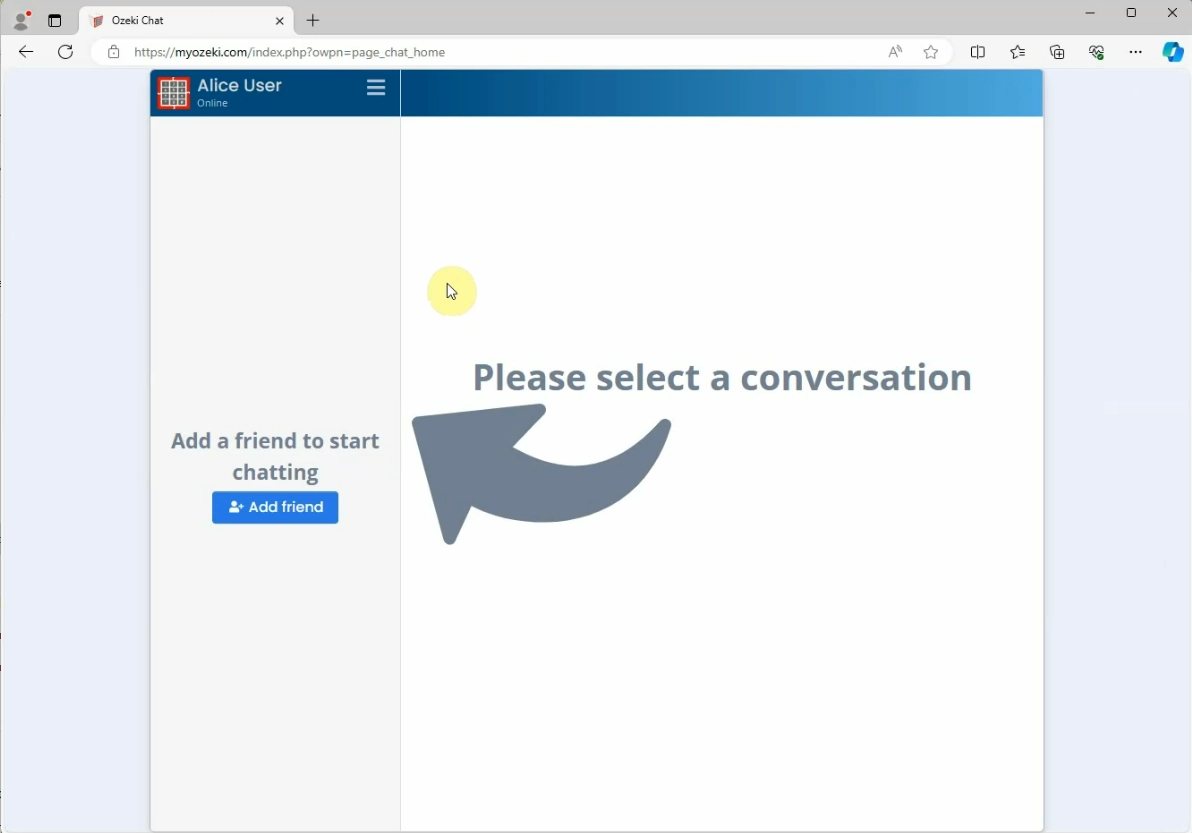
FAQs
Is Ozeki Chat secure?
Ozeki Chat prioritizes the security and privacy of users' conversations. Our platform employs advanced encryption protocols to ensure that all messages, files, and images exchanged are kept private and secure.
Can I access Ozeki Chat from multiple devices?
Yes, Ozeki Chat can be accessed from any web browser, allowing users to stay connected across multiple devices seamlessly. Simply log in to your account from any browser to access your conversations and continue messaging.
How do I add contacts on Ozeki Chat?
Adding contacts on Ozeki Chat is easy. Simply navigate to the "Add friend" button within the interface, and input the necessary contact information, such as their username or email address. Once added, you can initiate conversations with them effortlessly.
What types of files can I send through Ozeki Chat?
With Ozeki Chat, users can send a variety of file types, including documents, images, videos, and more. Our platform supports the secure transmission of files, ensuring that your data remains safe during transfer.
Summary
What is Ozeki Chat?
In conclusion, Ozeki Chat offers a great messaging experience with its user-friendly interface and security measures. Whether you're an individual user or part of a business team, Ozeki Chat provides a reliable platform for real-time communication through text messages, file sharing, and image transfer. With features like group chats, customizable settings, and easy access from any web browser, Ozeki Chat ensures convenient connectivity. Join to the group of Ozeki Chat users, and explore it's benefits today.
More information
- How to create an Ozeki Chat account
- How to login to Ozeki Chat from a browser
- How to logout from Ozeki Chat
- How to retrieve a forgotten password
- How to delete an Ozeki Chat account