On the previous page you have learnt how to send RSS feeds as SMS messages with Ozeki NG SMS Gateway. In this article you will find information on how to save time and get the most of your RSS feeds by managing RSS subscription lists. The solution offered by Ozeki makes it possible to send SMS about selected RSS feeds not to only one subscriber but to multiple subscribers at the same time. This function can be achieved by implementing Ozeki NG SMS Gateway into the IT system. Read further about this solution and its configuration and you will know how to create a subscription list for your RSS functionality!
| Video: | How to manage subscription lists of RSS function (configure your system) |
After you have implemented SMS technology into your system it
is time to further increase your efficiency by sending SMS not only to one
subscriber but to thousands of them! To achieve this function most effectively
you need an application that helps you avoid problems like adding subscribers
to a subscription list one by one.
The solution is offered by Ozeki NG SMS Gateway
which is a powerful and well-functioning software product with unique capacity
(500 SMS/sec) on the market. Due to this software you can forget the time
consuming methods and you can introduce a more efficient one. You will be able to
provide a more flexible and comfortable solution for subscribers of your RSS
feeds.
You only need to create groups for your RSS feeds and users can subscribe and
unsubscribe to these groups with the help of SMS messages containing a keyword.
You need to specified this keyword during the configuration of this solution.
After subscription users will receive your SMS notifications automatically if
there is an update on a selected topic.
This simple but effective method will attract more users and subscribers to your
RSS feeds. Ozeki NG SMS Gateway is able to meet the hard requirements of sending
thousands of SMS messages due to its unique capacity. In this way you can ensure
a well-functioning, stable and very effective method for your subscribers while
you save time and money. Read more in this article on the configuration of this
solution!
How this solution works
How to subscribe to RSS feeds
Users can subscribe to the subscription lists of Ozeki NG SMS Gateway if they send an SMS that contains a keyword for subscription. You can provide this keyword during the configuration of Ozeki NG SMS Gateway (see below this page). Figure 1 demonstrates this process.

|
Figure 1 - Ozeki NG SMS Gateway - solution for subscription for RSS feeds
After someone subscribed to the subscription list s/he will automatically receive SMS notifications on every update or new RSS feeds (Figure 2). This simple but effective solution enables subscribers to be up-to-date and well-informed.

|
Figure 2 - Subscribers receive SMS notifications on every update
How to unsubscribe from RSS feeds
If SMS notifications are not required by users any more they can easily unsubscribe from the subscription lists of Ozeki NG SMS Gateway by sending an SMS that contains the keyword for unsubscribe. This keyword can be provided during the configuration, as well. On Figure 2 you can examine this process.

|
Figure 3 - Ozeki NG SMS Gateway - solution for unsubscribe from RSS feeds
Ozeki NG SMS Gateway sends SMS messages with the help of a
GSM modem that is attached to the computer with a data cable or it connects
directly to the SMS center of the mobile service provider over the Internet.
Please note that it is recommended to start to build your SMS system
with GSM
modem connection as it is more secure and reliable. If you wish to increase
capacity you can attach more than one GSM modem to your computer or if it is
required you can still switch to IP SMS connection.
How to create a subscription list
After you have installed an RSS user in Ozeki NG SMS Gateway (see on the previous page), provide a password for this user in "Interactive login" part at "Advanced" tab, then click on "OK" (Figure 4).
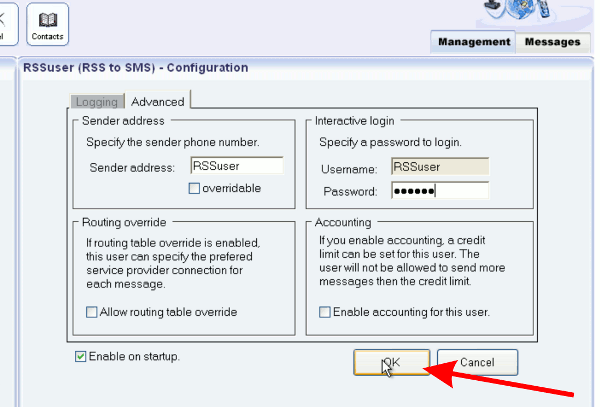
|
Figure 4 - Password for the user
Now log out Ozeki NG SMS Gateway and login as the created "RSS to SMS" user (Figure 5).
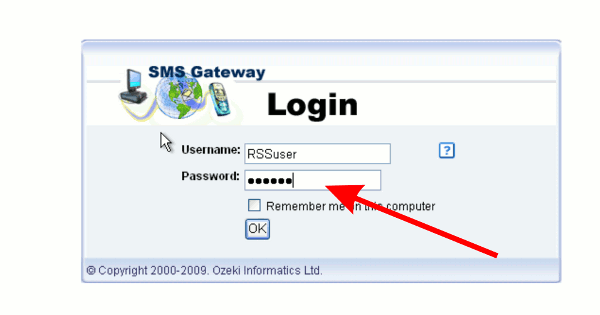
|
Figure 5 - Login as RSS user
Click on "Contacts" after login (Figure 6).
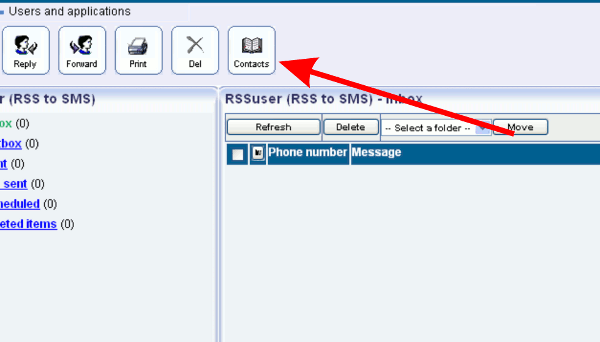
|
Figure 6 - RSS user's contacts
Select "New group" menu item and provide a name for the group (Figure 7).
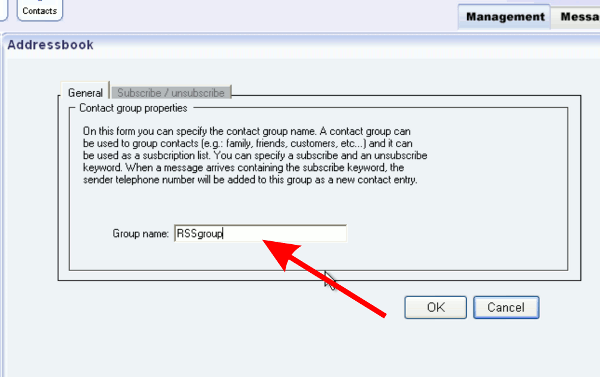
|
Figure 7 - Define a name for the contact group
Then click on "Subscribe/Unsubscribe" tab. Now provide keywords
at "Subscribe keyword" and "Unsubscribe keyword" fields. If the incoming message
contains the keyword provided at "Subscribe" field, the sender will be added to
the subscription list and will receive a response message. This response message
contains the text that you can specify at the "Greeting message" part.
On the
other hand, if the incoming message holds the keyword of "unsubscribe" field then
the user will be removed from the list and will get the response message that
can be specified at "Unsubscribe message" field (Figure 8).
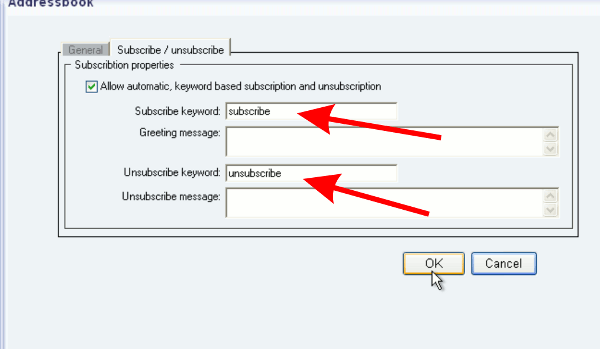
|
Figure 8 - Subscribing and unsubscribing keywords
For demonstration, I add two users, John and Mike, to the group (Figure 9).
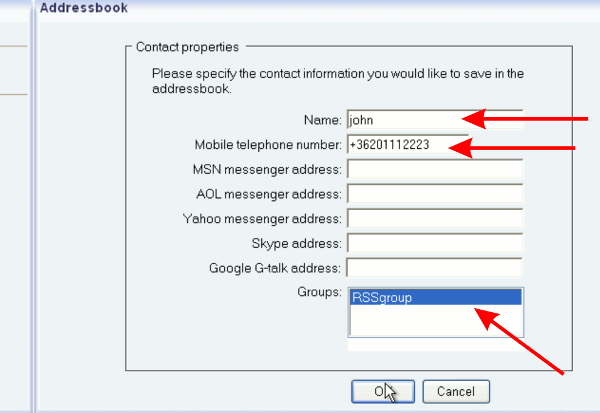
|
Figure 9 - Create an example user for the contact group
I simulate an incoming message that contains the specified "Subscribe keyword" therefore the user become a member of the created group (Figure 10).
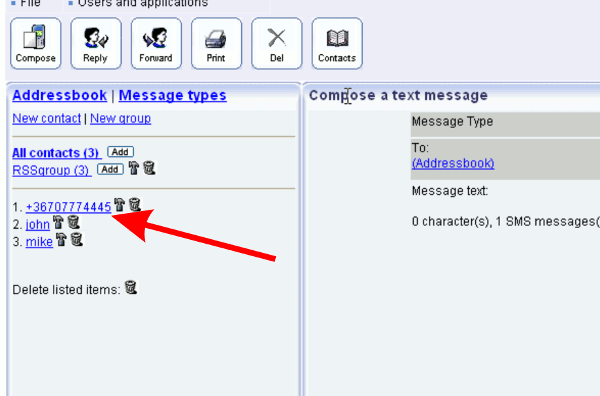
|
Figure 10 - Subscribed user
Now I log into Ozeki NG SMS Gateway as admin user to let you see the incoming message (Figure 11).
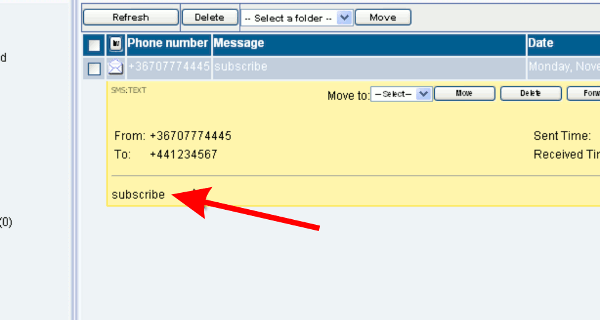
|
Figure 11 - Received message
Now the RSS user can be configured. Provide the url of the RSS
feed then provide a group as a recipient in the following way (Figure 12):
grp://group name
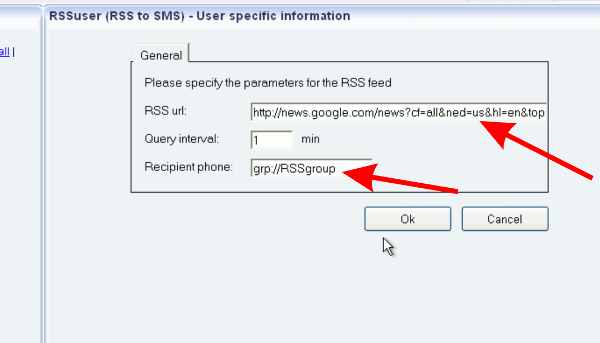
|
Figure 12 - RSS user properties
If the selected RSS feeds are updated then Ozeki NG SMS Gateway will send out SMS messages to the members of the created group (Figure 13).
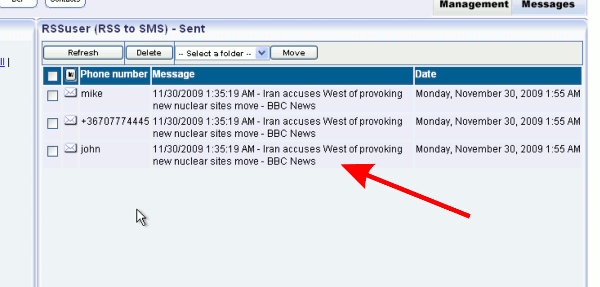
|
Figure 13 - Sent messages
Conclusion
It is the best solution if you decide to implement Ozeki NG SMS Gateway into your system to ensure a more flexible and efficient way for your subscribers to receive SMS notifications about updates of your RSS feeds. This solution will provide a stable and well-functioning service that will attract more users to your RSS feeds.
