How to use SMS technology with Zenoss
System and network monitoring applications such as
Zenoss are essential parts of a corporate IT system to provide a better
IT operation and ensure right performance. Though the effectiveness of
IT infrastructures still can be further increased if you want to operate
at the highest level.
If you wish to make a system that is able to notify you or the IT staff
in case of system malfunctions, it is recommended to implement SMS technology in your IT
system. SMS functionality allows you to send SMS notifications or SMS
alerts to the mobile phones of the IT staff or other intended people.
With these SMS notifications you can prevent several further cases and
avoid work stoppages as the intended person can intervene in real time.
Moreover, multiple messages can be sent out, so not only the IT staff but
the management can also be informed instantly. Therefore, all the staff
can be up-to-date and well-informed about the condition of the IT system
even if you are on the move.
To achieve these features you need to download and install a stable SMS
gateway such as Ozeki NG SMS Gateway.
It will provide SMS functionality right after its installation and you can
start to build your SMS system. It forwards SMS messages to the mobile
network either with the help of a GSM modem attached to the PC; or it
connects directly to the SMS center of the mobile service provider. This
solution helps you improve your monitoring application and saves
considerable time and money.
Benefits of SMS messaging with Zenoss
- Allows real-time SMS notifications and SMS alerts if there is an error in the system
- Cost and time effective
- Offers unique capacity on the market
- Improves effectiveness
- Increases availability
- Improves corporate communications
- Not requires Internet connection (in case of GSM modem connection)
System prerequisites
If you wish to setup this application you need to establish a connection
between your system and a mobile network. You can choose from two options: Internet connection
or wireless connection (when you attach a GSM phone or GSM modem to your computer). If you visit
the following website: Internet based SMS
connections vs. GSM modem based (wireless) SMS connections you can decide easily
which solution is the best for you. You will need different tools for this application
on the basis which solution you chose.
Requirements to connect your system to the Mobile network via the Internet
The following tools will be necessary if you wish to establish a connection between your system and an SMS service provider:
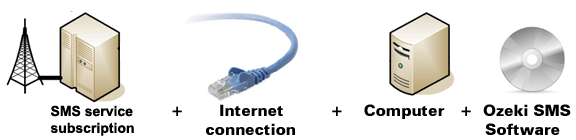
Figure 1/a - IP SMS connection checklist
You will need an SMS service provider who will be able to reach mobile phone surrounding
you. To help you find a provider who can provide SMS service via the Internet, we have
collected some provider on the following website: SMPP SMS Service providers. After you
have chosen a provider and purchased its service you will get connection parameters and
with these parameters you can set Ozeki NG SMS Gateway software according to your needs.
Requirements to wireless connection to the Mobile network
To establish wireless connection between your system and the GSM modem, you will need a GSM modem/ GSM phone and with a data cable you can connect it to your computer. In this way your Ozeki NG SMS Gateway software can handle the phone and the software can manage messaging wirelessly. The following tools will be necessary if you wish to establish this connection method:
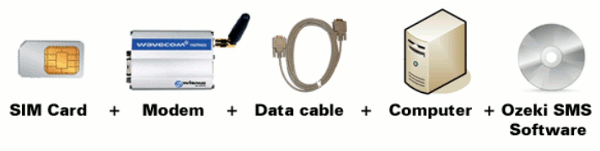
Figure 1/b - GSM modem connection checklist
How Zenoss SMS system works
If you make sure that you meet all the above mentioned requirements, you can start to build your SMS system that will work as follows: If an error occurs in the IT system, Zenoss detects this malfunction and generates a report about it. This report will be forwarded to Ozeki NG SMS Gateway through a HTTP request. Finally, the SMS gateway processes it, and send out the SMS message to predefined phone numbers. This process can be examined on Figure 2.

|
Figure 2 - SMS messaging in Zenoss with Ozeki NG SMS Gateway
How to configure Zenoss SMS solution
To send SMS messages from Zenoss you need to configure your system in just a few steps. Please follow our step-by-step installation guide and watch the video tutorials to be successful in configuration.
First log into Ozeki NG SMS Gateway with your username and password, and click on "Server Preferences" in "Edit" menu (Figure 3).
|
|
Figure 3 - Edit server preferences
Click on "E-mail forwarding" tab, enable the built-in SMTP server and specify the FQDN of the service (Figure 4).
|
|
Figure 4 - Enable built-in SMTP server
Start Zenoss with typing the follows into the web browser
(Figure 5):
http://IP ADDRESS:8080/
|
|
Figure 5 - Load Zenoss
Enter Zenoss and click on "User name" menu item (Figure 6).
|
|
Figure 6 - User's preferences
Then enter an email address in the following form: recipient@computer name. The recipient needs to be the phone number of the recipient; the computer name will be the IP address or DNS name of the computer to which Ozeki NG SMS Gateway has been installed. If it is done, type your password at the bottom of the form and click on "Save" to save the changes (Figure 7).
|
|
Figure 7 - Provide e-mail address and save
If you saved the changes, a "Test" button appears next to email field (Figure 8).
|
|
Figure 8 - Test e-mail address
If you click on "Test" button, it will send a test message to the defined phone number. This sent message appears in Ozeki NG SMS Gateway (Figure 9).
|
|
Figure 9 - Sent test message
Then click on "Advanced" in Zenoss (Figure 10).
|
|
Figure 10 - Edit SMTP server
In the "Settings" menu specify the SMTP Host which is the IP address of the Ozeki NG SMS Gateway (Figure 11).
|
|
Figure 11 - Edit SMTP server
Then click on "Events" -> "Triggers" menu in Zenoss (Figure 12).
|
|
Figure 12 - Add Notification
Add new trigger (Figure 12).
|
|
Figure 12 - New trigger
Provide an ID for this trigger, in our example it is "Error", and click on "Submit" (Figure 13).
|
|
Figure 13 - Trigger ID
Choose the new trigger and click to the "Edit" button (Figure 14).
|
|
Figure 14 - Edit Trigger properties
Next, specify the rule and click to "Submit"(Figure 15).
|
|
Figure 15 - Specify rule
Then click on "Notification" -> "Add new notification". Provide an ID for this notification and choose Email action. Finally click "Submit" (Figure 16).
|
|
Figure 16 - New notification
Next, click to the "Edit" button. On the Notification tab set the "Enabled" value to "True" and add a trigger. (Figure 17).
|
|
Figure 17 - Notification tab
Click to the Content tab and compose the body of your message (Figure 18).
|
|
Figure 18 - Content tab
Finally click to Subscribers tab and add a user (Figure 19).
|
|
Figure 19 - Add subscriber
After you click Submit you are ready to alert configuration (Figure 20).
|
|
Figure 20 - Submit the notification
Conclusion for Zenoss SMS solution
To summarize the above mentioned, Ozeki NG SMS Gateway is the best solution to further increase the performance of your monitoring application like Zenoss. With our solution you will be able to build a stable and well-functioning SMS system at the highest quality to give a helpful and efficient assistance to the IT staff and let the management be well-informed and up-to-date on all the happenings of the corporate IT environment. Improve your business and attract more customers and business partners with a competitive solution.
